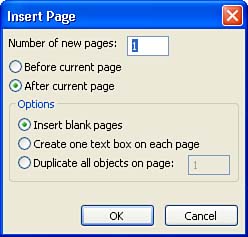Adding Pages to a Publication
| You might find that as you complete a particular publication, you need to add additional pages to it. This can be a common need when you build publications from scratch. To add pages to the current publication, follow these steps:
After you make your selections, click OK ; the new page or pages are inserted into your document. |
EAN: N/A
Pages: 660
- Article 353 High Density Polyethylene Conduit Type HDPE Conduit
- Article 410: Luminaires (Lighting Fixtures), Lampholders, and Lamps
- Article 502 Class II Locations
- Tables 11(A) and 11(B)
- Example No. D2(a) Optional Calculation for One-Family Dwelling Heating Larger than Air Conditioning [See Section 220.82]