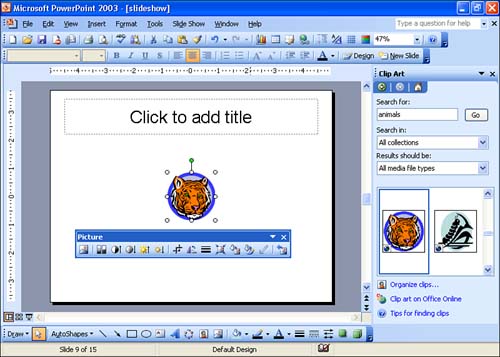Inserting an Image from the Task Pane
| As previously mentioned, the Clip Art task pane allows you to search for clip art files using keywords. If you wanted to search for clip art of cats, you would search for the word "cats." To insert a piece of the clip art using the task pane, follow these steps:
You can use the sizing handles on the image to size the clip art box. Or you can drag the clip art box to a new location on the slide. |
EAN: N/A
Pages: 660