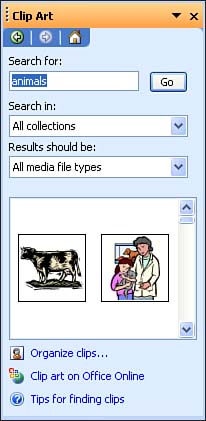Using the Clip Art Task Pane
| The Clip Art task pane provides you access to all the clip art provided with Microsoft Office. It also includes a search engine that you can use to search for clip art, photographs, movies, and sounds that are stored on your computer. You can also search for clip art and other items using Microsoft's online clip library. (You must be connected to the Internet when using PowerPoint to access the Microsoft online library.) Figure 9.1 shows the Clip Art task pane. You can use this task pane to search for and insert images onto your slides, or you can take advantage of slides that use a layout that contains a placeholder for images and clip art. Figure 9.1. The Clip Art task pane manages pictures, motion clips, and soundsall in one convenient place. You learn about using the Clip Art task pane and slide layouts that provide image placeholders in this lesson. In Lesson 10, "Adding Sounds and Movies to a Slide," you take a look at using the Clip Art task pane to add movies and slides to your PowerPoint slides.
You can open the Clip Art task pane in any of these ways:
When you use the Clip Art task pane, you search for images by keywords. In the following sections, you take a look at inserting clip art from the task pane and learn how you can insert clip art using some of the slide layouts (that provide a clip art placeholder on the slide).
|
EAN: N/A
Pages: 660