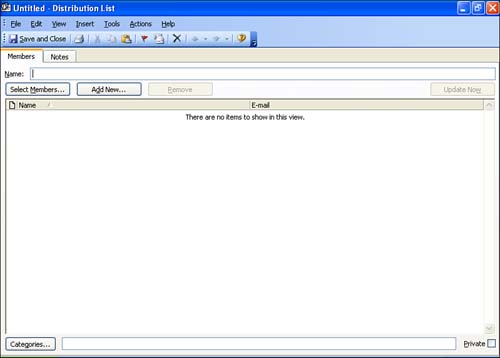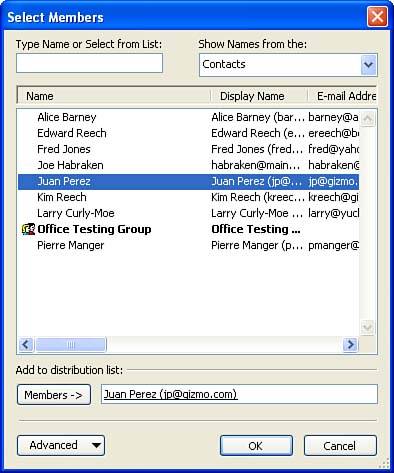| If you find that you are sending e-mail messages or assigning tasks to multiple recipients, you might want to create a distribution list. A distribution list enables you to group several contacts. Then, to send an e-mail to all the contacts in the distribution list, you address the e-mail with the name of the distribution list. The distribution lists that you create are listed in your Contacts folder. You can open an existing distribution list by double-clicking it. You can then add or delete members of the list. To create a distribution list, follow these steps: -
Select the Actions menu, and then select New Distribution List , or you can right-click an empty space of the Contacts folder and select New Distribution List from the shortcut menu that appears. The Distribution List dialog box appears (see Figure 11.4). Figure 11.4. You can add contacts to a distribution list for mass e-mail mailings . 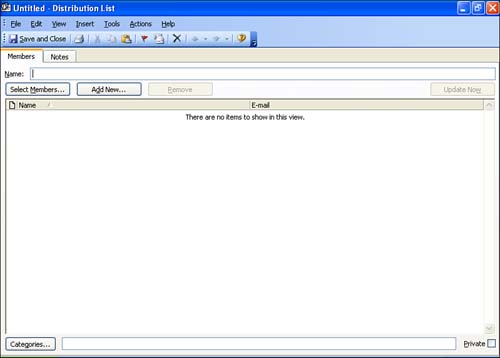 -
To enter a name for the distribution list, type the name into the Name box. -
To add contacts to the distribution list, click the Select Members button, which opens the Select Members dialog box. Use the Show Names From The drop-down list to select the address book, such as the Contacts list, that you want to use to add names to the distribution list. -
Select a contact to add to the distribution list, and then click the Members button to add the contact to the list (see Figure 11.5). Figure 11.5. Add your contacts to the list from any of your address books. 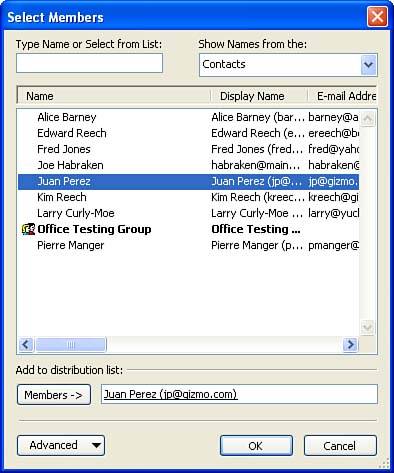 -
To select multiple contacts at once, hold down the Ctrl key, click the mouse on each contact, and then click the Members button. -
When you have finished adding the contacts to the distribution list, click the OK button on the Select Members dialog box. You are returned to the Distribution List dialog box. -
To save the distribution list, click the Save and Close button on the list's toolbar. After you have saved the distribution list, it appears as a contact listing in your Contacts folder. You can use the distribution list's name in the To box of an e-mail message to send the message to all the contacts listed in the distribution list. If you find that you want to remove names from a distribution list, open the distribution list from the Contacts folder. In the Distribution List window, select the name or names you want to remove from the list. Then, click the Remove button. Make sure that you save the changes that you have made to the distribution list.  | Add People to the Distribution List Who Are Not Current Contacts If you want to add names and associated e-mail addresses for people who are not in an address book to a distribution list, click the Add New button in the Distribution List window. The Add New dialog box allows you to enter a name and e-mail address for a new member of the distribution list. |
 |