| You can print web pages from the Firefox window. The Print dialog provides you the ability to select a printer, to select how to print the web page (such as print range and frames), and to specify the number of copies to be printed.  Before You Begin Before You Begin
36 Add and Configure a Printer 37 Print to a Printer 67 About Mozilla Firefox 68 Browse Web Pages |
 Open Print Dialog Open Print Dialog
In the Firefox window, select File, Print from the menu. The Print dialog box opens.
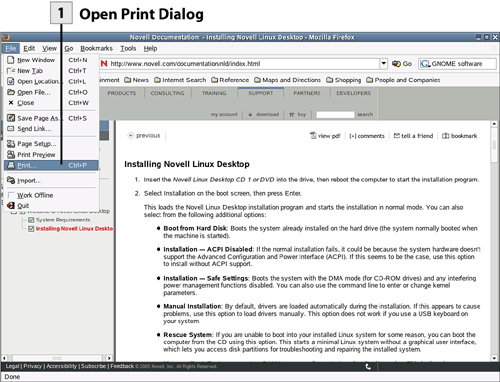 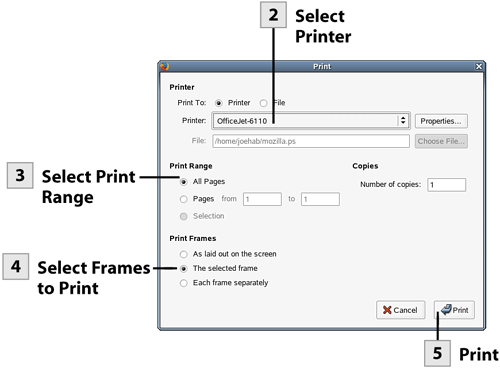
Tip To view a preview of the web page printout, select File, Print Preview.
 Select Printer Select Printer
Select the Printer drop-down list to select the printer that you want to use for the print job.
 Select Print Range Select Print Range
Use the Pages option button to specify a print range for the printout.
Tip If you want to print just a selection on the web page, select the text before opening the Print dialog box and then select the Selection option button in the dialog box.
 Select Frames to Print Select Frames to Print
In the Print Frames area of the Print dialog box select the appropriate option such as The Selected Frame or Each Frame Separately.
 Print Print
After you have selected the appropriate options in the Print dialog box, select Print to send the print job to the printer. The Printing dialog box opens briefly as the job is sent to the printer's queue.
| 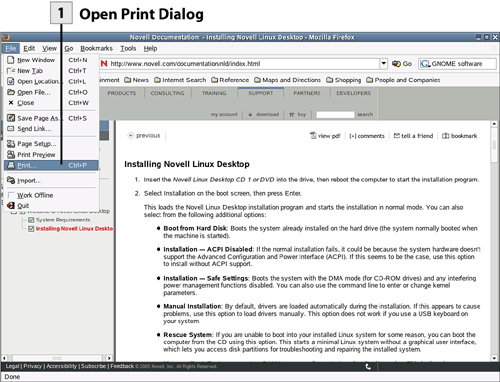
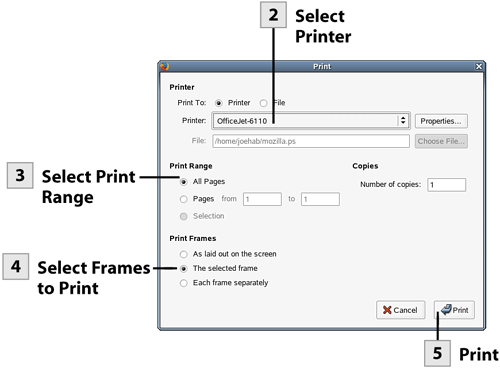
 Before You Begin
Before You Begin