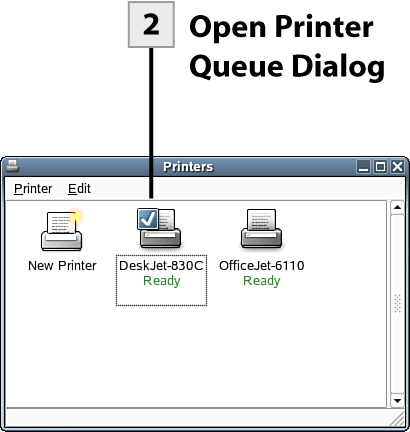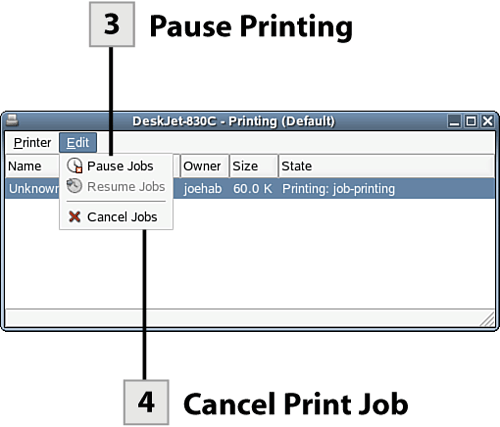| You can manage the print jobs currently waiting in the print queue. You can pause the printer (pausing all jobs) or pause specific print jobs. You can also cancel a selected job if necessary.  Before You Begin Before You Begin
32 About Configuring Hardware and System Settings in NLD 35 About Printing and NLD 37 Print to a Printer |
 Open Printers Window Open Printers Window
You access a printer's queue from the Printers window, which displays all your installed Printers. In the Settings dialog box (select System, Personal Settings), double-click the Printers icon.
 Open Printer Queue Dialog Open Printer Queue Dialog
To open the queue dialog for a specific printer, double-click the printer icon in the Printers window.
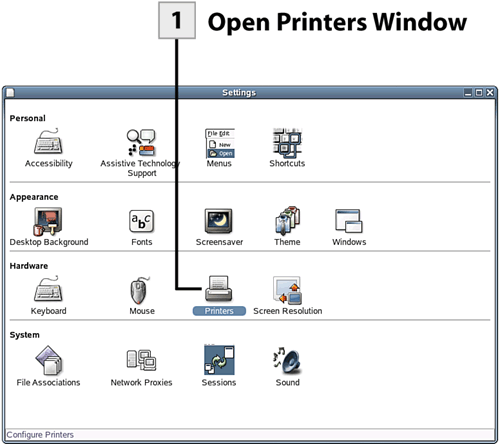 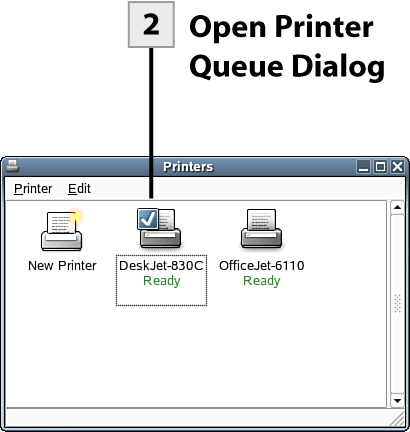 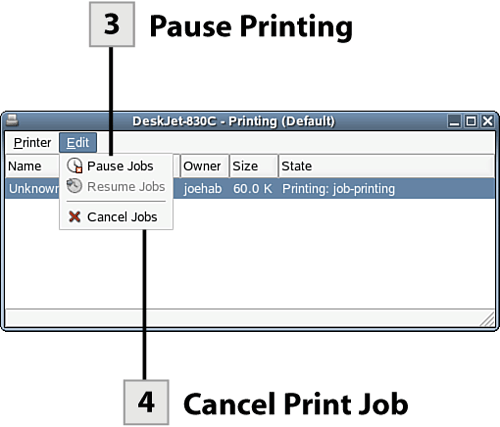
 Pause Printing Pause Printing
Select the print job you want to pause and then select Edit, Pause Jobs. To resume a paused job, select the job and then Select Edit, Resume Jobs.
Tip To pause all the print jobs listed, select Printer, Pause Printer. This is a lifesaver in cases where you have run out of paper or have a printer jam.
 Cancel Print Job Cancel Print Job
To cancel a print job, select the print job in the list and then select Edit, Cancel Jobs. This removes the print job from the list. When you have finished working with a printer's queue dialog, click the Close button in the upper right of the window.
Tip You can also pause and cancel print jobs by right-clicking on a print job in the queue and selecting Pause or Cancel from the shortcut menu.
| 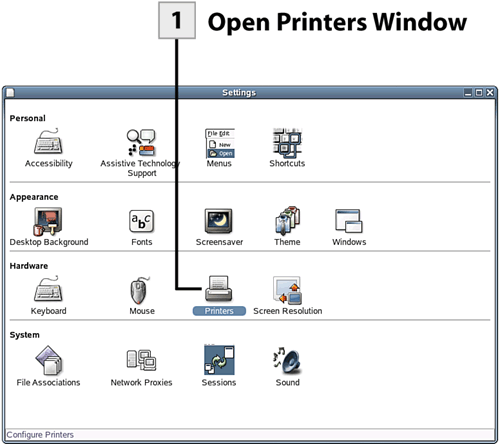
 Before You Begin
Before You Begin