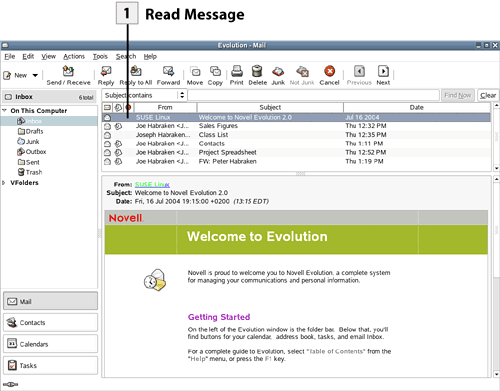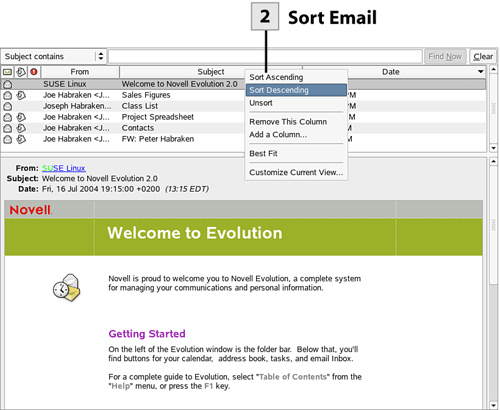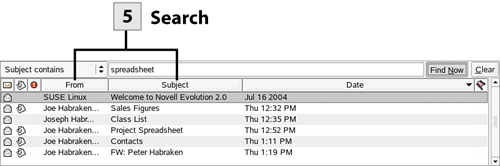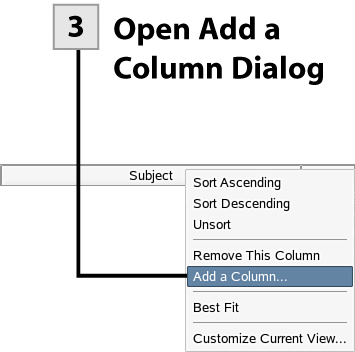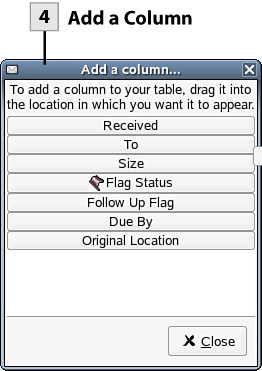| To read a message all you have to do is select that message and then view it in the Preview pane. Sometimes, however, you may find it difficult to find a particular message. Evolution makes it easy for you to sort your messages by date, subject, or any of the informational columns shown above the message list (in any mail folder such as the Inbox). You can also quickly search for a message using the Search toolbar.  Read Message Read Message
Select a message in the Inbox or any folder to view that message in the Preview pane.
 Sort Email Sort Email
Email is sorted by date (this is the default). To sort the mail in the current folder (such as the Inbox) by one of the other mail columns, select the heading of that column such as Subject. The mail is sorted alphabetically in ascending order by subject. If you want to sort descending (or unsort the messages) by a particular column, right-click on that column and select Sort Descending.
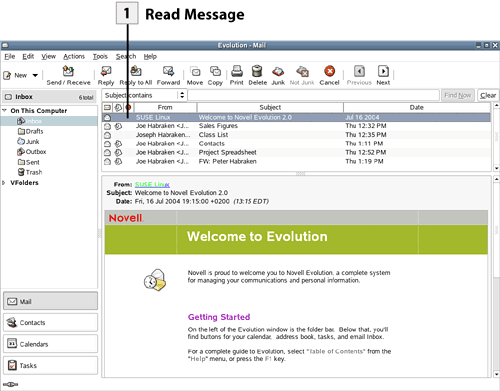 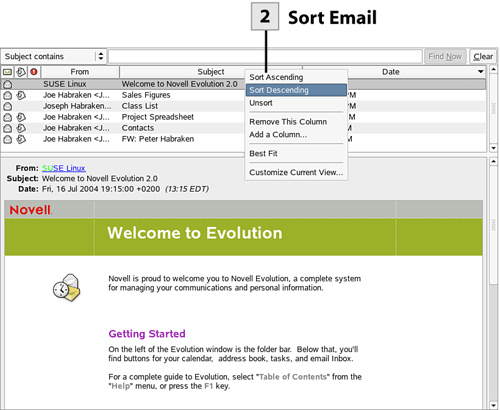 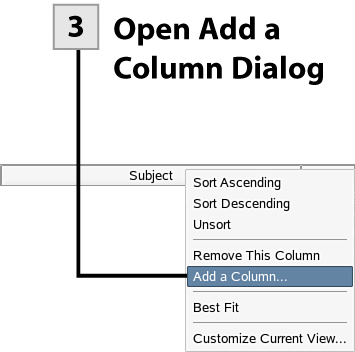 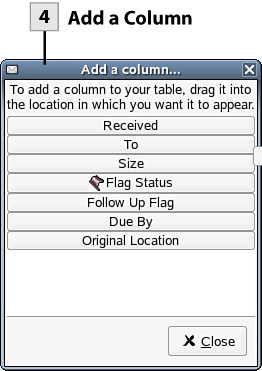 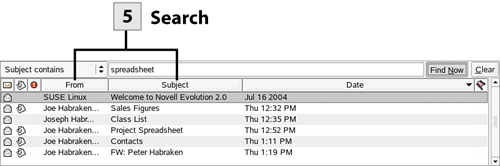
Tip To change the width of a column in the message list so that you can see the longest entry in that column (such as the email subjects), right-click on that column heading and select Best Fit.
 Open Add a Column Dialog Open Add a Column Dialog
You can add additional columns to the message pane. Right-click on one of the current columns and select Add a Column.
 Add a Column Add a Column
Drag a column listed in the Add a Column dialog box to the column area of the message list. The column is added. You can then use the column to sort the messages in the currently selected folder.
Tip If you want to remove a column from the message list, right-click the column heading and select Remove This Column.
 Search Search
You can quickly search for email messages in the Inbox (or any mail folder). Select the Rule drop-down list and select a search criterion such as Subject Contains, Subject Does Not Contain, Sender Contains, and so on. After selecting the criterion, enter the search parameter (keywords) in the Search box. When you are ready to search, select the Find Now button. The message list is filtered by your search parameters, and only the messages meeting the search parameters are listed in the message list.
Tip If you need to do a search with multiple search criteria (say you want to search by Subject Contains and Sender Contains, using more than one rule at a time), select Advanced Search in the Rule drop-down list and then add criteria to the Advanced Search dialog box to conduct your complex search as needed.
Tip To reset the search feature and show all messages in the message list, select the Clear button.
|