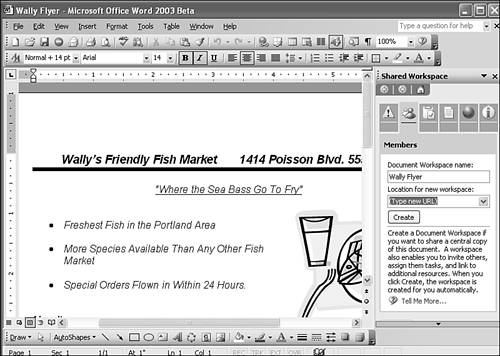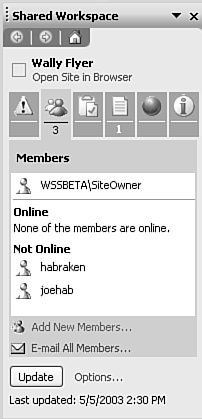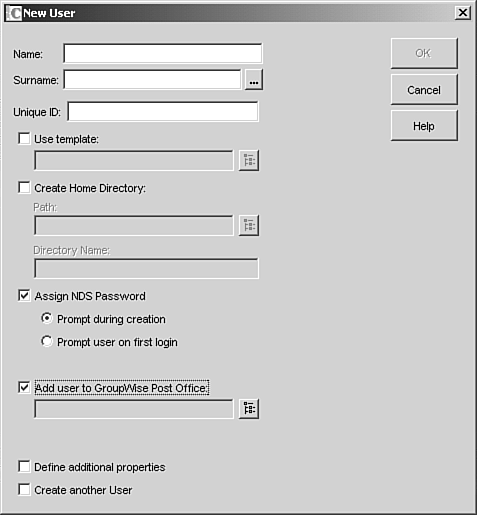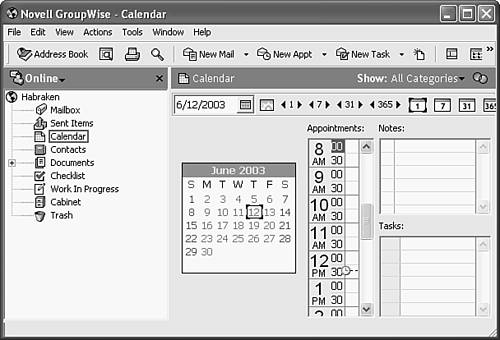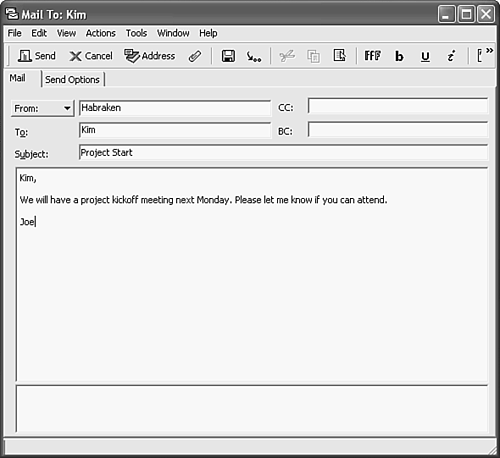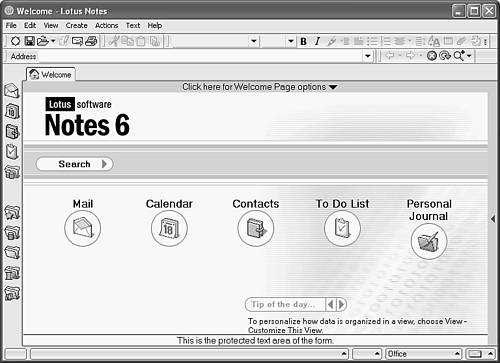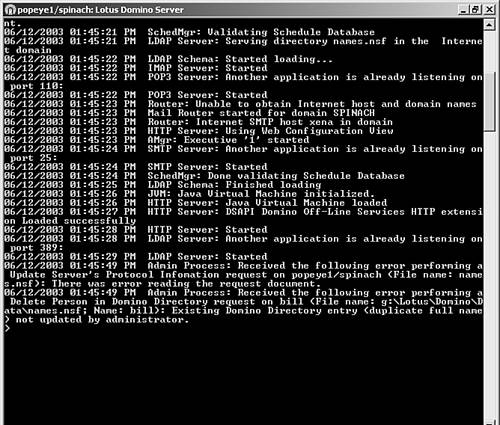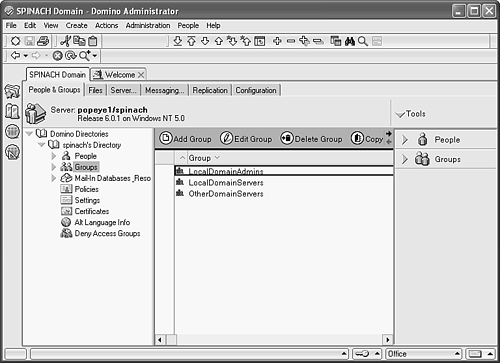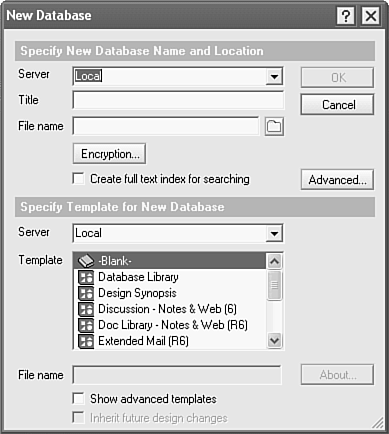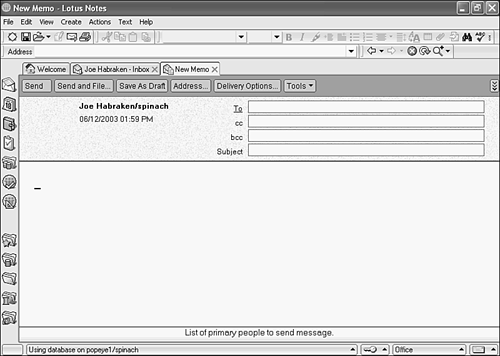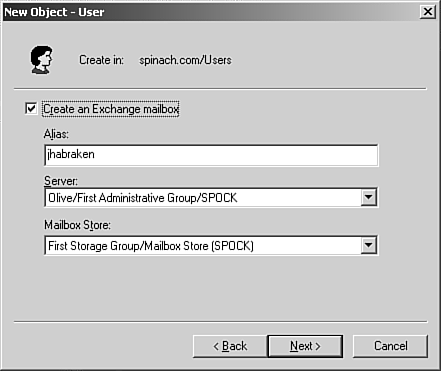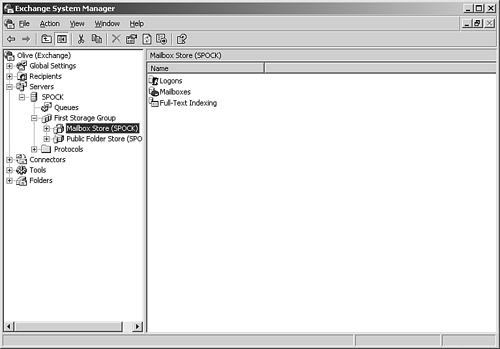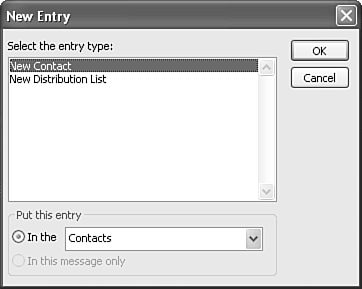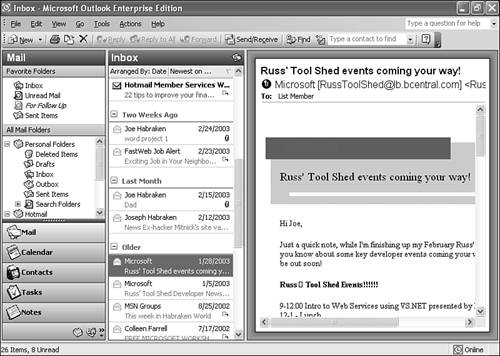Using Application Software on the Network
| In the pre-Windows days of the PC revolution, applications such as Lotus 1-2-3, dBASE, and WordPerfect were the primary productivity tools for business users of the PC. Over time, the single application has been displaced by the application suite, which provides an integrated group of applications that share a common interface. Suite products, such as Microsoft Office, Sun's StarOffice, and Corel's WordPerfect Office, provide a word processor, spreadsheet, database, and variety of other applications (depending on the application suite you are using). Suite products also typically offer versions that run on different operating systems. Microsoft Office is available for both Windows and the Apple OS. StarOffice runs on Windows PCs as well as Unix and Linux workstations. WordPerfect Office provides multiple-platform support and is even available in a platform-independent Java-based version. The network administrator (meaning you) must make a major decision related to end- user applications: Should they be installed on each client machine or run over the network? Both of these scenarios have pros and cons. Let's take a look at each. Client-Based ApplicationsInstalling end-user applications on client PCs requires that the PCs have the appropriate hard drive space to accommodate the software files. You must also purchase a separate copy of the software for each client PC or purchase a license for each client. Having the software files for the application suite actually reside on the client machines can make them more vulnerable to "accidents," such as end users who decide to clean up all those "unneeded" files on their PCs. Applying updates and other fixes to the software can also be a hassle because the update files will have to be placed on every client computer. So far I've been emphasizing the downside of installing applications on your network clients , but there are some compelling issues on the upside. First of all, running applications locally on client computers does not put additional stress on network servers or eat up a lot of network bandwidth. Running applications locally also means you won't have the added cost of deploying an application server. Another plus of installing applications on the client computers is that the users can continue to work even if the network goes down. Note
Network-Based ApplicationsAs mentioned in the previous section, running applications from a network application server can result in network slowdowns. However, providing software applications from a network server means that only a subset of the applications' files need to reside on the network clients, meaning you don't have to deploy client computers with large hard drives . Keeping applications on the network also makes it easier for you when updating the software, and you can protect the actual application files from "accidents." Licensing network clients to use applications running on a server can also (in some situations) be cheaper than licensing the software for installation on each client. As is the case with every other deployment issue we've discussed in this book, you need to do some research before you select an application suite for your network users. It also makes sense to do some testing (and some research to find case studies) to see whether running an application from a server is a better way to go than installing the application on each client computer. Sharing Application Files with SharePointAlthough we have already discussed sharing folders and directories in Chapter 7, "Network Operating System Overview," I wanted to briefly discuss a new option provided by Microsoft for sharing files on an extranet (a network that operates outside your LAN). One of the largest extranets available to companies and organizations is the Internet. Microsoft has developed a new product called SharePoint Portal Server. While users have always been able to connect to LANs using dial-in remote access and Virtual Private Networking (secure connections over the Internet; both remote access and Virtual Private Networking are discussed in Chapter 17, "Networking on the Run"), Microsoft has built a new feature into the Microsoft Office 2003 applications (such as Word and Excel) that provides the ability to save files and access files over the Web (or any corporate extranet). The files are stored on the SharePoint server (your company can deploy its own SharePoint server or take advantage of the SharePoint services provided by Microsoft). Users do not really have to do anything special to take advantage of the storage space on the SharePoint server. All they need is access to the Internet (and the SharePoint server) and be able to create a document workspace within one of the Microsoft Office 2003 applications. Let's take a look at how you (or any user on your network) would create a document workspace in Microsoft Word as an example (knowing that the ins and outs of deploying a SharePoint server are beyond the scope of this introductory book); first you would open the document (or create it) that will be available in the shared workspace. Then you select Tools, then Shared Workspace. The Shared Workspace task pane opens as shown in Figure 11.1. Figure 11.1. A shared workspace can be created for your Office documents. You then type the URL (uniform resource locator, or Web address) for the workspace that will serve as the holding area for the shared document in the Location for New Workspace box (this would be the URL for the SharePoint server). When you click the Create button in the task pane, a connection box will appear that requires you to enter your user name and password for the shared workspace. After entering the information, click OK. The shared workspace will be created (on the Web site you designated) and a copy of the current document will be placed in the workspace. As the creator of the site, the user is designated as the site owner (this allows your users to control their own sites that hold their documents). The user can then add new members to the site, which provides them access to any documents that are stored on the site. The user can also view who is currently online and working on the document. Figure 11.2 shows a document that is shared in a workspace. Note that the Shared Workspace task pane lists the current users of the workspace and whether or not they are currently online. Tools provided in the task pane allow you to quickly email workspace users and to update the workspace status. Figure 11.2. The Shared Workspace task pane allows for the management of the workspace and its users. Using document workspaces in Microsoft Office 2003 applications allows your users to access files, such as Word documents and Excel workbooks, from anywhere they have access to the Web. This allows workers at home or on the road to access files and collaborate with other employees as needed. Working with Groupware ProductsAllowing users to communicate and collaborate is a very important aspect of deploying a corporate network. Communication services and collaboration tools are provided on a network by a communication server. Its purpose is to offer different avenues for user-to-user communication on the network. This type of server provides services such as electronic mail, shared scheduling, and discussion groups (for the posting of messages). A communication server operates in a true client/server fashion, where client applications are used to communicate with different communication services on the server. The client/server software that runs on a communication server is often referred to as groupware . Groupware is best described as a suite of client communication software used to communicate with a communication server package. Groupware applications are designed for user communication and collaboration. They offer such services as the following:
The fact that all these communication resources are centrally held on the communication server means any user on the network can access a particular service, such as email or the calendar/scheduling service. Even remote users can log on to the network and access the services on the groupware server. Groupware products run on top of an existing NOS on a network server. These communication packages can experience a large number of user connections at any one time. Not only does a server used to run a groupware product need the appropriate muscle to run the underlying NOS, but it also needs to be able to process numerous requests and store a number of online databases. Large hard drives (or multiple drives in a stripe set), generous amounts of memory, and perhaps even multiple processors are typical hardware needs for a communication server. Because information stored on the server hosting the groupware applications can change by the minute, it is also important to perform a daily backup of the communication server (for information about server backup strategies, see Chapter 18, "Protecting Network Data"). A number of groupware products are available on the market. These include GroupWise from Novell, Lotus Notes, and Microsoft Exchange Server. Let's take a look at each of these groupware environments individually. Using GroupWiseGroupWise 6.5 (the version available during the writing of this book) is Novell's groupware product. It allows users to send email messages and enter tasks and appointments. GroupWise also provides a Contacts folder and allows real-time communication with other users via the GroupWise Messenger (which is similar to Internet communication mediums such as AOL Instant Messenger and Yahoo! Chat). GroupWise is a client/server communication platform. You must configure a GroupWise server to provide the post office and communication services for your network users. User computers must have the GroupWise client installed on it. The GroupWise server product not only runs on a Novell NetWare server but can also be deployed on computers running other operating systems such as Windows (Windows 2000 or NT for example). The GroupWise client can run on computers running Windows, the Mac OS, and Linux. User accounts for GroupWise are actually maintained in the Novell eDirectory (GroupWise actually extends the eDirectory to handle the GroupWise user accounts when GroupWise is installed on the server). This means that you create the various user accounts using the NetWare Remote Manager or the ConsoleOne tool. If you are running the GroupWise server on a platform other than NetWare you can use the Console1 tool to create your user accounts as shown in Figure 11.3. Figure 11.3. Create user accounts in the eDirectory and add them to the GroupWise post office. As mentioned before, you must install GroupWise on your server and then configure a post office. Once the post office is up and running, you can install the GroupWise client on your network client computers. GroupWise makes this an easy task since the client software needed is placed on the server. You can share the folder that contains the client software and install it on clients over the network as needed. The client software provides an application window that provides access to the user's mailbox, calendar, and other GroupWise items. Figure 11.4 shows the GroupWise client with the Calendar folder selected. Figure 11.4. Create user accounts in the eDirectory and add them to the GroupWise post office. As with any groupware product, GroupWise allows a user to send and receive email. A GroupWise address book provides easy access to the email addresses of other users on the network. An email address can be selected from the address book and then email can be sent to that user as shown in Figure 11.5. Figure 11.5. Email can be sent (and received) from the GroupWise client. You will most often find GroupWise deployed on NetWare networks (although, as I said at the outset, it can be run from servers other than NetWare servers). It provides all the communication tools that you would expect from a groupware product. Managing the GroupWise environment also provides additional challenges to a network administrator who works with a NetWare network implementation. Note
Using Lotus NotesLotus Notes provides a client/server groupware environment that can be run on a number of different network platforms. As was the case with GroupWise, Lotus Notes has both a client and a server side. The client side is referred to as Lotus Notes and the server side is called Lotus Domino Server. The Lotus Notes client software can be run on a number of Windows clients. Figure 11.6 shows the Lotus Notes (Release 6) client software interface on a PC running Windows XP. Figure 11.6. The Lotus Notes client software provides users with easy access to communication services on the Lotus Domino Server. The server product is called Lotus Domino Server . It is an add-on communication server that is compatible with Windows Server, NetWare, and Sun Solaris. Lotus Notes supports communications using a number of different network protocols, including TCP/IP, NetBEUI, and IPX/SPX. Figure 11.7 provides a look at Lotus Domino Server running on a Windows 2000 Server. Figure 11.7. Lotus Domino Server runs on top of an existing NOS. Lotus Notes AdministrationAs you can see from Figure 11.7, Lotus Domino Server can be monitored and controlled using a command-line interface. Fortunately, Lotus provides an administrative toolthe Domino Administratorthat has a fairly easy-to-use interface for managing the Domino server. The Notes administrator (who could be the network administrator or someone assigned the duties of managing the communication server) can monitor, manage, and add resources to the Domino Server. The Domino Administrator software can be installed on any network client to manage the Domino software remotely (much like the NetWare Administrator). For example, the Notes administrator can use the Domino Administrator tool to view the different communication servers on the network and the users and groups on the server (see Figure 11.8). Figure 11.8. Domino servers and the resources they offer on the network can be monitored using the Domino Administrator. The Domino Administrator software can also be used to create new resources on the Domino server, such as a discussion database. Figure 11.9 shows the creation of a new discussion database on a Domino server. Users provided access to this database (resource security is another aspect of managing the communication server) will be able to read and post messages in this database. Figure 11.9. A discussion database, as well as other types of new resources, can be created using the Domino Administrator software. Although the Domino Administrator software's easy-to-use interface might make it easy to manage the communication server running Lotus Domino Server, the actual management tasks required to properly control the Notes/Domino groupware environmentsuch as creating user accounts and creating new Notes databasesare not. As with any NOS or special network service, it is important that you get the training or have the experience necessary to provide network users with a stable and consistent network resource. Lotus Notes Client OperationBecause the Notes/Domino environment provides communication services, the Notes client provides a network user with the tools to send email messages, set up meetings, schedule appointments, and read and add information in different Notes databases. For example, a Notes client can send email to a user or users on the network. If the Domino Server has been configured to handle Internet email, the Notes client can also send email to anyone with an email address. Figure 11.10 shows the new message screen used to compose email with the Notes client. Figure 11.10. The Notes client provides an email tool for composing new messages. Users on the network access resources on the Domino server using the Notes client. The Notes client provides access to all the different communication services provided by the Domino server, such as email (which was already mentioned), a calendar, a global address book, and discussion newsgroups. One thing to remember about a groupware platform such as Notes/Domino is that all data related to a particular user is stored on the Lotus Domino Server machine. This makes it possible for the communication server software to verify whether a particular employee is available for a meeting. It also allows users to temporarily have their email inboxes managed by other users when they are away. User collaboration is the theme of groupware such as Lotus Notes. Using Microsoft Exchange ServerMicrosoft Exchange Server is Microsoft's take on groupware. Microsoft Exchange Server runs on a server-class computer that is configured with the Microsoft Windows 2000 Server or Microsoft Windows Server 2003 NOS. Microsoft Exchange is tightly integrated with the Windows Active Directory. This means that not only are certain Exchange Server administrative duties handled from the Active Directory, but information in the Active Directory database, such as users and groups, is shared with Exchange Server. Installing Exchange Server on a server requires a very solid knowledge of the Windows server environment and the Active Directory, and so is beyond the scope of this book. Before you can even install the Exchange Server software, utilities must be run that upgrade the Active Directory forest and domain (for more about the Active Directory hierarchy, see Chapter 9, "Networking with Microsoft Windows Server 2003"). Exchange Server offers email services, discussion groups, and shared calendarsall the communication services that you would expect from a groupware product. The client application used to communicate with Exchange Server is Microsoft Outlook. Outlook is part of the Microsoft Office suite. Exchange Server AdministrationExchange Server administration is actually handled by two different tools on the server: the Active Directory and the Exchange System Manager. Because the Active Directory is used to manage user accounts and other objects on the network, it's no surprise that new email accounts for users are actually created in the Active Directory Users and Computers snap-in (see Figure 11.11) when you create a new user. Figure 11.11. Exchange email accounts for network users are created in the Windows Active Directory. Administrative functions related to Exchange Servers on the network and different global address lists are handled using the Exchange System Manager. This utility can also be used to view user folders (such as the Inbox, calendar appointments, and so on) stored on the Exchange server. Figure 11.12 shows the Exchange System Manager (this is the manager used in Exchange Server 2003). Figure 11.12. The Exchange Server environment is managed using the Exchange System Manager. Outlook Client OperationMicrosoft Outlook can be used as a standalone product or as a client for Microsoft Exchange Server. Outlook supports a number of different email services, including the following:
When Outlook is used as an Exchange Server email client, users are afforded special abilities not available when Outlook is used as an Internet email client. Sent messages can be given expiration dates, and messages that have not been read can even be deleted from a recipient's mail box or updated with new versions of these messages. Using Outlook on an Exchange server also provides users with access to the global address book, making it easy to send email to other users on the network or to create distribution lists for messaging, as shown in Figure 11.13. Figure 11.13. Outlook can access address books including Outlook Contacts and the global address book on the Exchange Server. Outlook provides easy access to a user's inbox, calendar, contacts list, and other communication/organizational tools (see Figure 11.14, which shows Outlook 2003). An Outlook user can create meetings that automatically invite the participants , as well as create tasks that are assigned to other users on the network. Outlook and Exchange Server provide a fairly user-friendly groupware environment that enables network users to collaborate with each other. Figure 11.14. Outlook provides personal informational management tools that can be used by network users to collaborate with each other. |
EAN: 2147483647
Pages: 188