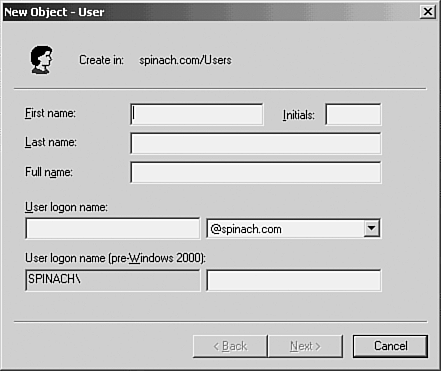Creating User Accounts
Creating User AccountsWhile an exhaustive study of the different Active Directory tools is certainly beyond the scope of this introductory book, we should take a look at how user accounts are added to a domain using the Active Directory Users and Computers snap-in. A domain account provides a user with the ability to log onto a domain and access the resources available on that domain. Before adding domain users to the Active Directory, you should determine the set of parameters or rules that you will follow when you create the user names for your domain (or domains). For example, you may determine that you will use the first initial and then the last name of employees at your company to create each user name. Remember that user names must be unique on the network. User accounts are added to the domain using the Active Directory Users and Computers snap-in. Open the Active Directory Users and Computers snap-in (Start, Administrative Tools, then Active Directory Users and Computers). Expand the domain node in the snap-in tree. Then select the Users folder in the tree. A list of the default groups and users in your domain will appear in the details pane. To create a new user, click the Create a New User in the Current Container button on the Active Directory toolbar. The New Object - User dialog box opens as shown in Figure 9.5. Figure 9.5. The New Object - User dialog box is used to create the new user account. Enter a first name, initials , and last name for the user (this is actually the name that will appear in the Active Directory). In the User logon name box, type the user name that the user will use to log on to the domain. When you have entered the appropriate information, click Next to continue. On the next screen you are asked to provide a password for the user (and confirm it) and set properties related to the user's password. The password possibilities are
After supplying the password and setting password options, click Next. A summary screen for the new user account will be provided. Click Finish. The new user account will appear in the Active Directory Users and Computers snap-in. |
EAN: 2147483647
Pages: 188