Resolving Differences
| [ LiB ] |
Resolving Differences
Synchronizing Cubase implies that you are resolving the differences between different machines to follow a single sender clock, which guides other clocks and tells them where they should be at all times. The next section discusses how to resolve these differences and set your software and hardware preferences accordingly , depending on the situation at hand.
Cubase offers solutions for most synchronization situations. If you have an ASIO 2.0 compatible driver for your sound card and an ASIO 2.0 compatible external device, it allows you to have not only a sample accurate synchronization, but also provides a Positioning Protocol that calculates the relation between the Word Clock position and the timecode position to offer stable synchronicity. If your external hardware does not support ASIO 2.0, use MIDI Timecode options instead. You might want to consult your manufacturer's documentation in regards to ASIO 2.0 implementation to find out more about the possibilities it has to offer.
There are three different methods used by Cubase to synchronize to other devices: Resolving, Continuously Resynchronizing, and Referencing. These are not settings you can adjust in Cubase, but rather ways that Cubase uses to stay in sync.
-
Resolving. Implies that all devices are synchronized to a single digital and timecode reference, resolving their clock to the sender's. This is the best synchronization method, but not always practical in a small home studio because it often requires an external module, called a House Sync , which connects all devices and locks them together using a very stable clock.
-
Continuous Resynchronization. Implies that a timecode is sent to a digital audio device, which in turn , uses this timecode as a reference to make sure its digital clock is always in sync, thus continually resynchronizing itself to this timecode.
-
Referencing. Implies that you create a SMPTE audio track by selecting the SMPTE Generator plug-in (as mentioned earlier in this chapter) whenever you don't have a timecode available but need to lock two devices together. This creates a timecode reference (sender), such as a timecode track found on an analog multitrack recorder. Generating such a file guarantees that the timing in this file coincides with the timing (clock) of your sound card because it is this sound card's clock that is being used to generate the file in the first place.
Internal and External References
First, you need to determine where your synchronizing reference is coming from. Because Cubase offers very stable synchronization, you might want to consider using this as your source, making it the sender for other devices. But in the real world, this is not always possible.
Cubase can be the receiver, sender, or both simultaneously . It can receive a sync signal from a sender sync device and send this sync signal to another receiver device, regenerating the sync information for a stable synchronization.
You need to keep two important factors in mind when working out synchronization between devices, especially when you connect multiple devices using digital connections, such as the ones mentioned earlier in this chapter:
-
What device is responsible for the digital clock information? In other words, who will be sending its Word Clock information to others? If you don't have any digital connections in your studio, chances are your sound card is the sender. If this sound card is connected to any other device through a digital connection, you need to look at how it is connected and how it is set up. How devices are interconnected digitally influences how digital audio flows between these devices (see Figure 14.6).
Figure 14.6. Top: the computer is master (sending) while the other device is slaved (receiving); Bottom: the computer is slaved to the other device.
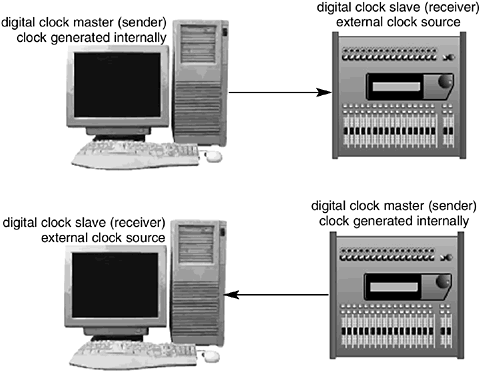
-
Where does the time- related (such as timecode and positioning) information come from? If you are working with an SMPTE video, multitrack tape recorder with a timecode on it, chances are, you need to slave (set as the receiver) Cubase to these devices. How devices are interconnected with a timecode reference influences who controls the transport and location functions.
These are two synchronization issues that are often misunderstood, but essential in today's digital studio. So, let's first determine if you need to worry about digital synchronization, and then we'll look at timecode synchronization.
-
Does your sound card provide a digital connection of some sort (S/PDIF, ADAT, Word Clock, TDIF, or AES/EBU)?
-
No, it doesn't. Then your computer's sound card is the digital clock reference (sender).
-
Yes, it does provide a digital connection. Read the following question:
-
-
Is your sound card set to follow its internal Word Clock or is it set to follow an external Word Clock (or digital connection that carries Word Clock information)?
-
My sound card's digital clock is set to internal. Then your sound card is the digital clock reference (sender). You should make sure other devices are set to follow (receive) this digital clock. This is done through your sound card's Control panel. Figure 14.7 shows an example of a sound card Control panel; however, yours might differ , depending on your sound card model, manufacturer, and driver version.
Figure 14.7. Setting up your sound card's Word Clock source in the sound card's Control panel.
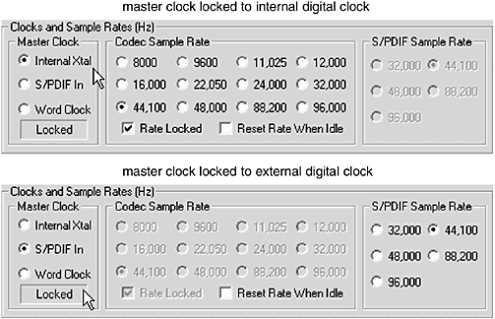
-
My sound card's digital clock is set to follow an external clock. Then your sound card is receiving an external digital clock, and you should make sure that it is locked to this digital clock. This is done through your sound card's Control panel, as well as in the digital clock control settings on the sending device. It is important that the digital clock sender is connected with the digital clock receiver at all times.
After you've established that the proper digital connections are made and that the sender/receiver relation has been established, you can configure the second step in the synchronization setup: Who controls the timecode? Let's look at some potential setups.
Setting Up Synchronizations
Let's take a closer look at the Synchronization dialog box (see Figure 14.8).
Figure 14.8. The Synchronization Setup dialog box.
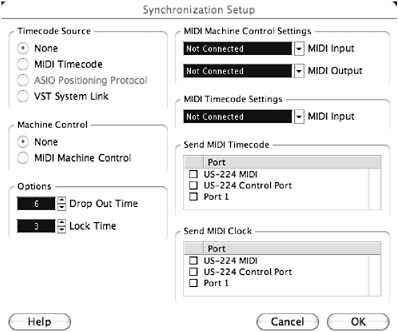
-
Timecode Source. Selects the source of your timecode. If Cubase is not receiving a timecode from any other devices or if Cubase is the source of timecode, this option, by default, is set at None. Otherwise , you can select the appropriate timecode source. In the event that you are slaving Cubase's time to a MIDI Timecode, you need to select the MIDI input on which the MTC arrives.
-
Machine Control. Lets you select whether Cubase receives and transmits MMC, as described earlier. In the event that you have connected Cubase to a MMC-compatible device, you need to select both the MIDI input and output ports that communicate the MMC information to and from this device in the appropriate fields in the upper-right portion of this dialog box (see Figure 14.8).
-
Options fields. Sets both the Drop Out Time and Lock Time options. The dropout time is a frame value. When you are receiving timecode from a tape recorder, degradation of the timecode signal might occur, leaving the timecode unreadable for a number of frames. If this is the case, Cubase stops playing and then starts playing again when it can understand the timecode again. To avoid this problem, you can raise the amount of dropout time tolerated by Cubase before it stops playing. If your timecode is really bad, you might want to consider rerecording the timecode track rather than setting this option high because the shift in timecode between the estimated timecode (the one Cubase estimates it's at when the signal is dropped) and the real timecode (the one on the Sync reference) might create undesired effects. The Lock Time option represents the amount of frames Cubase needs to receive before it starts playing after it locks to that timecode. If you have many events to chase, such as program changes and mix automation parameters, you might want to set this to a higher value in order for all the data to load and play properly when Cubase starts playing. On the other hand, if you don't have that many events to chase, you can set this to a lower setting. Finally, the Ignore Hours check box allows you to ignore the hour value in the timecode. This has no effect on the position of the timecode itself unless you run projects that are longer than one hour. However, if you work on projects for which each section of a film starts with a different hour setting, ignoring the hour helps you in establishing an adequate offset time, if needed.
-
Send MIDI Timecode and Send MIDI Clock. Selects the MIDI outputs Cubase uses to send these types of signals. If you have a drum machine that needs to receive a MIDI Clock, for example, you need to select the MIDI output connected to this drum machine.
How To
To set up synchronization properties:
-
To open the Synchronization dialog box, Ctrl(PC)/
 (Mac)-click on the Sync button in the Transport panel or select Sync Setup from the Transport menu.
(Mac)-click on the Sync button in the Transport panel or select Sync Setup from the Transport menu. -
Select the appropriate timecode source for your project.
-
If you have selected MIDI Timecode as your timecode source, select the appropriate MIDI input port on which the MTC arrives.
-
If your project requires that you connect with a MIDI Machine Control compatible device, select this option and set the appropriate MIDI output port to send and receive the MMC.
-
If you have other devices connected to your computer that require Cubase to retransmit synchronization signals to them, such as MTC or MIDI Clock, select the appropriate MIDI output ports.
-
You should leave the options (dropout time and lock time) in the Synchronization Setup dialog box at their default values. In the event that you need to change these values due to a bad timecode coming from a tape recorder or other source, you may access this dialog box and adjust the values until the timecode locks properly.
-
Close the Synchronization Setup dialog box.
-
Activate the Sync button on the Transport panel. Cubase now waits for an incoming sync signal.
To achieve better results when synchronizing Cubase to MTC, it is recommended that the sync box converting LTC timecode to MTC also sends out Word Clock information as well. This provides a more stable synchronization for both MIDI and audio. This option requires that:
-
You have a sync box generating Word Clock information.
-
Your sound card's Word Clock options are set to follow an incoming clock signal.
Most SMPTE to MTC converters work fine until you start using audio in your project. If there is no audio clock information, the audio might shift during the project to adjust itself to a less accurate MTC signal.
When you configure Cubase to lock to an external timecode source, you might have to change the current start time setting. The start time setting found in the Project Setup dialog box (Shift+S) tells Cubase the timecode reference of Bar 1, Beat 1in other words, the time at the beginning of the project. When working with video, for example, chances are that the timecode does not start at 00:00:00:00. It is a common practice to start the timecode at a different hour for each reel of film. For example, a 90-minute movie might be divided on nine reels and then transferred on the same videotape or separate videotapes. To make sure that cues on reel four are not mistaken for cues on reel seven, the timecode for reel four starts at four hours (04:00:00:00) and reel seven at seven hours (07:00:00:00). Furthermore, a lead-in time might be added before the reel to allow for video and audio calibration, setting the timecode to begin at least thirty seconds before the hour (in reel four, this is 03:59:30:00). If you want your song to begin at Bar 1, Beat 1, you need to offset the start time in Cubase to correspond to the timecode accordingly. In this example, you can set the start time for reel four to 04:00:00:00, which tells Cubase that Bar 1, Beat 1 (1.1.000) corresponds to this value.
The Display Offset field in the Project Setup then brings back the time displayed in the ruler to a 00:00:00:00 time. The fact that your song starts at the timecode address of 04:00:00:00 doesn't mean that you want to calculate the time starting at four hours. Changing the time in this field sets your start position (1.1.000) at something other than a time equivalent to 00:00:00:00 (see Figure 14.9).
Figure 14.9. Adjusting the Start and Display Offset settings to match incoming timecode.
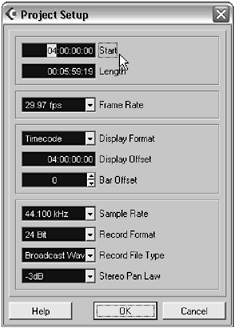
Getting Cubase to Sync with Others
Figure 14.10 displays a simple setup where a video player sends SMPTE information (most likely LTC, in this case) to a MIDI interface. The MIDI interface (or patch bay) acts as a SMPTE to MTC converter, relaying the MTC to Cubase. In this setup, you should set the digital clock of your sound card to Internal and set the timecode source to MTC, making sure to select the MIDI input port on which the MTC arrives.
Figure 14.10. Simple synchronization diagram.
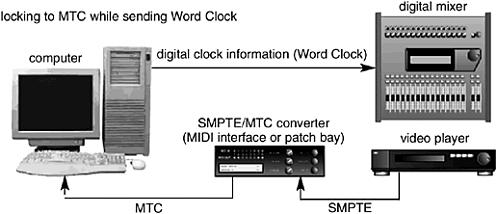
If, for some reason, the digital mixer or other digital device connected to your computer has to be the sender Word Clock, make sure your sound card follows the incoming clock by setting its digital clock source to External (this might be an S/PDIF, ADAT, AES/EBU, or Word Clock connectionsee Figure 14.11). Consult your sound card's documentation to configure it appropriately.
Figure 14.11. Another simple synchronization diagram.
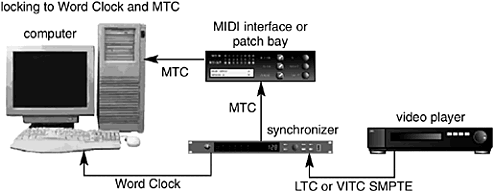
In Figure 14.11, the setup is different in the sense that Cubase locks to an incoming MTC source; however, in this case, this MTC and the Word Clock information comes from a synchronizer. The synchronizer's role is to correlate both timecode and Word Clock together, making it the unique source feeding Cubase. This type of setup helps in keeping a simple, yet stable synchronization between devices. It also allows you to hook up other digital devices to the synchronizer in an effort to ensure that the source of the Word Clock information and MTC all come from one source. In this case, as in the previous example, Cubase's synchronization option should be set to follow an MTC source, and your sound card should be set to follow an external digital clock (in effect, slaving to it).
In Figure 14.12, things might look complicated, but you can break this down one item at a time. In fact, this type of setup displays different ways that devices can be interconnected, transmitting, and receiving various synchronization protocols at once.
Figure 14.12. A more complex studio setup involving different types of simultaneous synchronization.
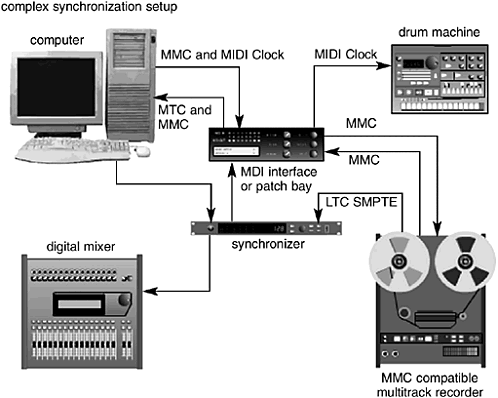
Let's start with the drum machine. In this setup, Cubase is connected through its MIDI interface to a drum machine, sending a MIDI Clock synchronization signal to it. For the drum machine to lock with Cubase, you need to check the appropriate MIDI output port to send MIDI Clock in the Synchronization Setup dialog box. You also need to set your drum machine to receive an incoming MIDI Clock; otherwise, it does not respond to this signal.
Below the drum machine is a multitrack tape recorder with a compatible MIDI Machine Control (MMC) interface. By connecting both the MIDI input and output to your computer's MIDI interface, you create the necessary MIDI bridge between Cubase and the tape recorder, as described earlier in the MMC section. But for MMC to work, the tape recorder has to send out timecode information to the computer. This is done through the LTC (SMPTE) signal being sent to the synchronizer. The synchronizer converts the LTC into MTC, sending it to the computer. Note here that if all you have is a tape recorder and a computer, you don't need the synchronizer in between, but you still need an SMPTE to MTC converter. In either case, for the timecode source in Cubase to read the incoming MTC signal, the MMC option needs to be selected, and the appropriate MIDI input and output ports receiving and transmitting the MMC information also need to be selected.
So, in this setup, Cubase's timecode source is external, yet it still generates a MIDI Clock to slave the drum machine to the project's location and tempo setting.
Now, let's try a little quiz to see if you understand these connections. In this setup:
-
Which device is responsible for the timecode information?
-
Which device is responsible for the transport commands?
-
Which device is responsible for the Word Clock information?
-
Which device is responsible for the MIDI clocking information that controls the drum machine?
Answers: In this setup:
-
The tape recorder provides the timecode source.
-
The MMC provides the transport controls, but it is Cubase that controls the MMC.
-
The computer's sound card provides the Word Clock along with the MIDI Clock.
-
Cubase converts the timecode from the tape recorder into MIDI Clock, which then controls the drum machine.
| [ LiB ] |