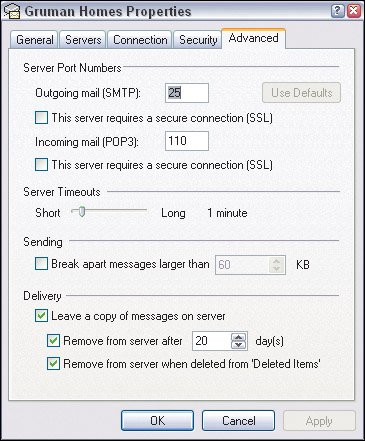| With all the technology you have in place to stay connected from home, from your broker's office, and points in between, the next question becomes how do you keep track of every thing? Centralizing Your Connections The answer is to keep it simple for yourself and your clients by centralizing wherever possible. That means: Don't have too many phone numbers. Keep the number of phone numbers you provide to the public (on your Web site, in your flyers, and on your business cards) to a minimum.You'll likely have lots of real estate-oriented phone numbers to managehome office, cell, broker's office, personal fax, broker's fax, and broker's voice-mailbut don't burden other people with that task. Providing too many options just confuses people and increases the chances that a message will slip through the cracks. Even if you have an office or voice-mail line at your brokerage, don't give it out. Instead, make your home office and cell phone numbers the only ones you publicizeand the ones you check regularly. Leave messages on your other numbers referring people to your home office number. Give out just one fax number to the public. Choose your broker's fax or your home fax (if you have one). If you go to the office a lot, you might as well use the broker's fax. Otherwise, have faxes sent to your home, where they won't get mixed up with other agent's faxes and where you can get them easily. Use one e-mail address for your business. If your brokerage provides you with an e-mail account on its system and you have your own personal business e-mail account, set up one to forward to the other. For example, set up the brokerage e-mail account to forward all messages to your personal account. (The process for doing this varies from e-mail system to e-mail system: after you log in, look for a menu labeled Options or Settings that offers a forwarding capability, or ask the IT department.) Use autodial features and stored numbers. Almost every cell phone lets you store numbers and autodial them, and so do many desk phone, fax machine, and other devices. Using this feature ensures that the numbers you use are readily available on whatever device you happen to be using. Consider keeping your master contact list on either your laptop using a program such as Microsoft's Outlook or Now Up-to-Date and Contact, or use a paper or electronic organizer. The idea is to have one master list on a device you keep with you.
The New Wireless Internet Option A new technology began sprouting up in late 2005 that could be a great service for real estate agents and other mobile professionals. Called 3Gfor third-generation cellular technologyit provides the equivalent of low-level DSL speeds over the air. Two flavors of 3G technology now exist in the United States: EVDO and EDGE. EVDO is provided by Sprint Nextel and Verizon Wireless; EDGE is provided by AT&T Wireless/Cingular Wireless (the two recently merged). The EVDO technology is far superior, providing about 200 Kbps to 400 Kbps performance, versus 100 Kbps or so for EDGE. (For comparison, a dial-up modem runs at about 48 Kbps, while DSL service runs anywhere from 384 Kbps to 1.5 Mbps, with 1 Mbps being the most common speed. Note that 1 Mbps is the same as 1024 Kbps.) If you're an AT&T/Cingular customer, consider waiting until it offers the forthcoming HSDPA 3G serviceprobably in 2007 or 2008because HSDPA works at least as fast as EVDO. (The fourth major cellular carrier, T-Mobile, doesn't yet offer 3G service of any sort.) The beauty of 3G is that you can use it almost anywhere you get a cell signal. It's not limited to small areas like Wi-Fi hot spots at Starbucks and other places. So, equipping your laptop with a 3G card would give you moderate-speed Internet access from almost anywhere. Plans start at about $70 per month, so consider it only if you really need that access a lot when you're away from home and your brokerage. |
Working with Multiple Computers Use a laptop as your central computer. This way, your files, e-mails, and so forth are all in one place. If your broker has PCs for you to use at the office, use your laptop when working there as well. If you must use multiple computers, set your e-mail client on each computer to store messages on the server after you've read them. If you don't save messages to the server, the message will appear only on the computer that first downloaded the message, making it unavailable to your other computers. That in turn makes it very hard to track your messages. (Note that if you check your e-mail over the Web by going to a Web page to read your mail, your messages are usually automatically left on the server. But check the mail settings just to be sure.) To make sure every computer can access all the e-mails you've received, follow these steps: 1. | In Microsoft Outlook or Outlook Express in Windows, choose Tools > Accounts, then click Properties and go to the Advanced pane. Check Leave Copy of Message on Server. To keep your server from getting clogged up, I suggest you also check Remove from Server after Days, and enter a value like 15 or 20.
| 2. | In Apple Mail on Mac OS X, choose Mail > Preferences, then go to the Advanced tab. Change the menu under Remove Copy from Server after Retrieving a Message from Right Away to After One Month.
| 3. | In Microsoft Entourage for Mac OS X, choose Tools > Accounts, then double-click your e-mail account. In the Edit Account dialog box that appears, go to the Options pane and check Leave a Copy of Each Message on the Server. To keep the server from getting clogged up over time, I suggest you check Delete from Server after Days, and enter a value like 15 or 20.
| 4. | For other e-mail clients, look for similar options, and check the manual or online help if necessary for instructions.
|
Managing Messages Remember that any e-mail you read in a program like Outlook or Apple Mail on a specific computer is stored on that computer even after it's been deleted from the e-mail server it's kept until you delete it from the e-mail program itself. So even as your older messages are deleted from the server, all your messages are stored on your computer. It's important to retain those messages even after your transaction is closed in case there are questions or disputes later. If you don't want to keep them all in your e-mail programs (they do eat up hard drive space), consider printing out all the messages and adding them to your paper files, then you can delete them from your computer. Any message you send from an e-mail program is stored only on the computer you sent it from, not on all the computers you might use to access e-mail. Similarly, any messages you send from the Web are not saved on your computer. In both cases, you might want to blind-copy yourself so the e-mail is sent to all your computers and thus stored on them.
If you access e-mail from multiple computers using e-mail clients such as Microsoft Outlook, be sure to set them all to leave messages on the server. Here's what the settings look like for Outlook and Outlook Express. 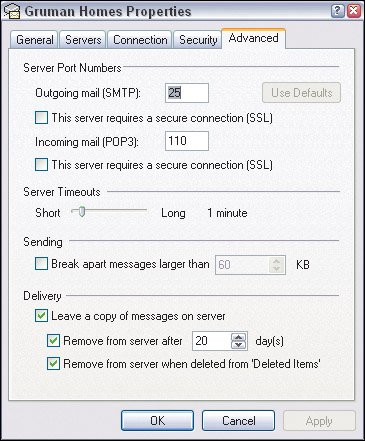 Also, consider creating folders in your e-mail programs for each client, so it's easy to find messages. To make messages even more manageable, you might create a folder called Past Clients in which you move client folders as transactions are completethis way, they remain available but don't clutter up the list of folders you use every day. In addition, if you use multiple computers, consider creating a folder on each where you store client and other files, so you can quickly check the counterpart folders on your other computers to make sure they contain the most recent versions of the same files. Be careful as you move files, so you don't accidentally overwrite a newer version with an older one. Fortunately, Windows and Mac OS will flag such overwrites and give you the chance to cancel the move. |