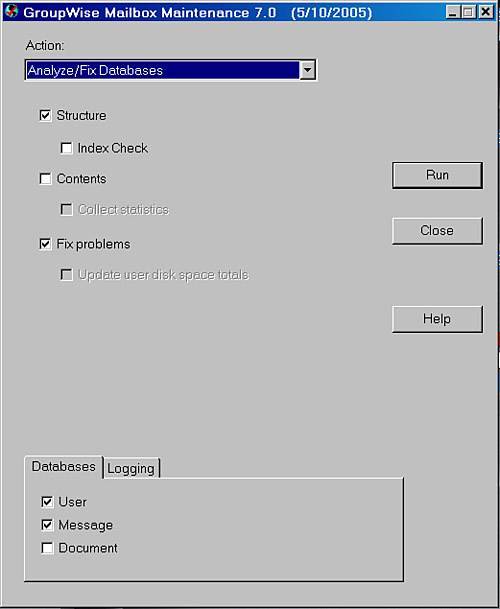GroupWise Windows Client Caching Mode and Remote Mode Maintenance
| The GroupWise client can be installed with a GWCheck version that will run against a caching/remote mode mailbox. This GWCheck is installed and enabled only if the administrator indicated that it should be. The GWCheck code can be installed and enabled via SETUP.CFG when the GroupWise client is installed. This can be done by adding the following three lines in SETUP.CFG: [GWCHECK] InstallGWCheck=Yes GWCheckEnabled=Yes To learn more about configuring the SETUP.CFG file for the GroupWise installation, see Chapter 12, "Administering the GroupWise Client." If GWCheck is installed and enabled, your users can run GWCheck on their caching/remote mailbox by choosing Tools, Repair Mailbox. A scaled-down interface of GWCheck will launch, as shown in Figure 17.7. Figure 17.7. GroupWise Caching/Remote Mode GWCheck screen Unfortunately, there's not an easy way to kick off a scheduled maintenance on users' caching and remote mode mailboxes. The users must do this themselves. Troubleshooting Server-Based GWCheck ProblemsSometimes you'll issue a GWCheck job to execute on the POA, and the job won't seem to happen, you won't get a log, and so on. We've seen this problem before, and it's related to some corruption in the GWCheck databases at the post office. Here are the steps you take to resolve this issue:
This method deletes all the old GWCheck data components at the post office and gives the post office a fresh start. The POA will re-create these components when it reloads. Non-GWCHECK/GroupWise Message Store MaintenanceThere are two other maintenance settings on the POA that must be enabled to keep the message store in good shape. These maintenance settings are not GWCheck routines available to you from the GWCheck or Mailbox/Library Maintenance interfaces. Here they are:
|
EAN: 2147483647
Pages: 320