8.4 Building a client application
8.4 Building a client application
The objective of this section is to quickly show a sample application built using the Mobile Application Builder.
In the sample application, this fat client application handles the to-do list, the knowledge base, and the order request functions for the technician.
The recommended development environment for pervasive applications is the WebSphere Studio Device Developer. We have used the Mobile Application Builder for our project to generate a simple application quickly and easily for the sample scenario. The capabilities of the Mobile Application Builder are very limited; it does not allow any programming, only drag and drop, rapid application development. This product is good for quick prototype development.
This section will not go into details as to how to use the Mobile Application Developer; we only provide some information about the developed sample client application.
-
Open the project ITSO HelpDesk.mab under the ITSOHelpDesk directory.
You should get the window shown in Figure 8-11.
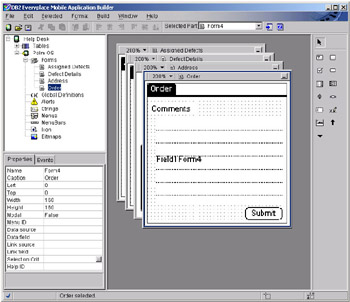
Figure 8-11: Mobile Application Builder -
The application for mobile devices is already developed; you only have to compile and deploy it on a PalmOS device. For more information about the building process, refer to the product documentation. The building process requires different applications and libraries to be installed on the system in order to compile the code.
-
Once the code is built and you have the resulting .prc file for the Palm device, you have to install the following libraries on the PalmOS device in order to use DB2 Everyplace and synchronization working on PalmOS for the DB2 Everyplace Server:
-
Clients\PalmOS\sync\imsaconfig.prc
-
Clients\PalmOS\sync\imsadb2e.prc
-
Clients\PalmOS\sync\imsafile.prc
-
Clients\PalmOS\sync\isyncl.prc
-
Clients\PalmOS\sync\isynconf.prc
-
Clients\PalmOS\sync\isyncore.prc
-
Clients\PalmOS\sync\isynce.prc
-
Clients\PalmOS\sync\isyncui.prc
-
Clients\PalmOS\sync\wbxmllib.prc
-
Clients\PalmOS\database\DB2eCat.prc
-
Clients\PalmOS\database\DB2eCLI.prc
-
Clients\PalmOS\database\DB2eComp.prc
-
Clients\PalmOS\database\DB2eRunTime.prc
-
Clients\PalmOS\database\DB2eDMS.prc
-
Clients\PalmOS\database\PBSPkcs11.prc*
-
Clients\PalmOS\QBE\lang\QBE.prc
-
-
Install the application ITSO HelpDesk.prc file, then reset the device.
Important: The following step assumes that you have a DB2 Everyplace server up and running and configured for the application. For configuration details, refer to 8.5.2, "Configuring the DB2 Everyplace Server" on page 186.
-
Configure the DB2 Synchronization on the PalmOS device.
You will need the server name and port. The server name is that of the server where your synchronization server is running, the port number is that of the port where the server is listening. You can get the port number from the WebSphere Administrative Console if you look up the port number for the Web container transport, for example: 9082.
You also have to specify the user name and password, for example: tech1 and password .
-
Synchronize the database for the application, then start the Help Desk Palm application.
EAN: 2147483647
Pages: 83