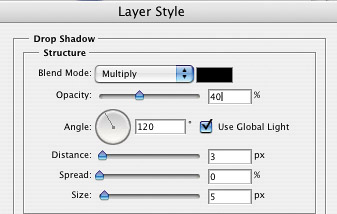SHADOW OPACITY AND SOFTNESS
| The softness (or blurriness) and the opacity (or transparency) of a shadow depends on how close the object casting the shadow is to the background or object that it's casting the shadow onto. The rule to follow is this: The farther away the object, the softer and less opaque the shadow will be (see example on left). Take a look at the settings we used in the Layer Style/Drop Shadow dialog. The Opacity was lowered to 30% to make it more transparent. The Distance is 35 pixels so that the floating type looks farther away from the background, and the Size (softness or blur) is set to 15 pixels to give it a soft (blurry) edge. Together, this gives the text the appearance of being higher, or farther away from the background.
Now the closer the object, the shadow will have harder edges and be more opaque (see example on left). Once again, look at the settings we used to create our shadow. This time we made the shadow more opaque by raising the Opacity to 40%, and we lowered both the Distance and the Size. Without ever moving our text, we made our type look closer to the background just by changing the softness and opacity of the drop shadow.
|
EAN: 2147483647
Pages: 429