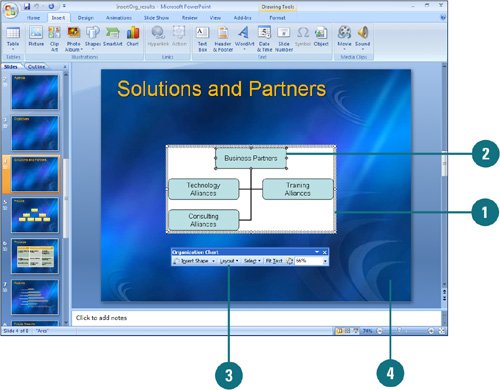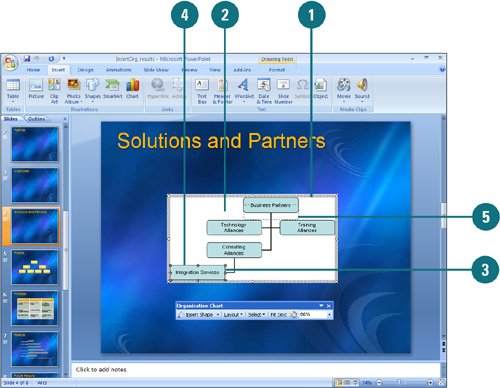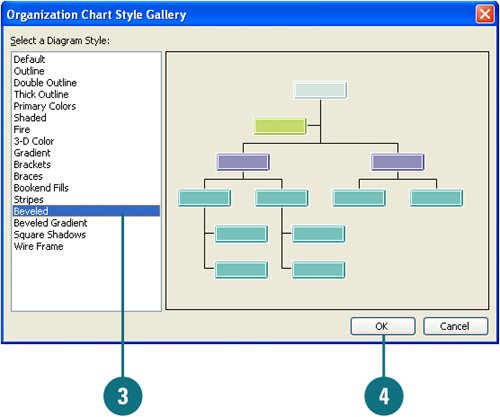| In Microsoft Organization Chart, you can change the chart style, rearrange chart boxes, or edit names in the chart boxes to match the organization of the company. The current chart type appears in the traditional style, one manager at the top with subordinates below. You can use the AutoFormat button on the Organization Chart toolbar to change the chart style. You can also change the chart box color, shadow, border style, border color, or border line style. Remember to use formatting wisely and keep in mind the overall design of your presentation. Change the Layout 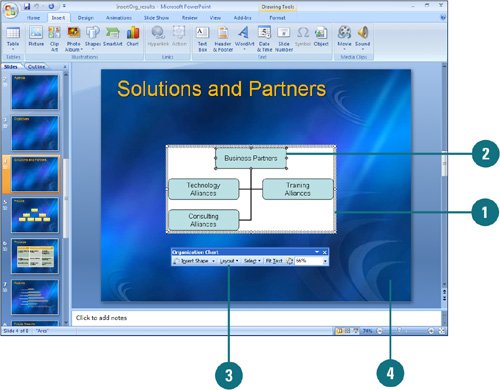
 Double-click the organization chart, if necessary, to open the chart. Double-click the organization chart, if necessary, to open the chart.
 Select the top chart box of the branch to which you want to apply a new layout. The chart box should have subordinates or assistants. Select the top chart box of the branch to which you want to apply a new layout. The chart box should have subordinates or assistants.
 Click the Layout list arrow on the Organization Chart toolbar, and then select a new layout. Click the Layout list arrow on the Organization Chart toolbar, and then select a new layout.
 When you're done, click anywhere outside the org chart. When you're done, click anywhere outside the org chart.
Did You Know? You can use the Default Chart Style when modifying. Format changes such as coloring and line style can only be made to the Default chart style, not the predesigned styles. You can delete a chart box. If you add a chart box in the wrong place, you can delete it by first selecting the chart box and then pressing the Delete key. You can align text in a chart box. Align the text in a chart box by selecting text in the chart box, and then clicking the Left, Center, or Right button on the Formatting toolbar. |
Select and Deselect Chart Boxes |
|---|
To | Do this |
|---|
Select a single chart box | Click a chart box using the arrow pointer | Select a set of chart boxes | Click the Select list arrow on the Organization Chart toolbar, and then click the set you want | Select one or more levels of chart boxes | Click a chart box in the level you want to select, click the Organization Chart tool bar, click Level | Deselect a chart box | Click outside the chart box |
Rearrange a Chart Box 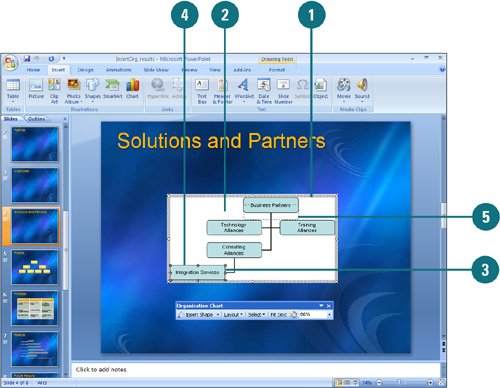
 Double-click the organization chart, if necessary, to open the chart. Double-click the organization chart, if necessary, to open the chart.
 Make sure the chart box you want to move is not selected. Make sure the chart box you want to move is not selected.
 Position the mouse over the chart box you want to move. The pointer changes to a four-headed arrow. Position the mouse over the chart box you want to move. The pointer changes to a four-headed arrow.
 Drag the chart box over an existing chart box. Drag the chart box over an existing chart box.
 Release the mouse button when the chart box is in the correct position. Release the mouse button when the chart box is in the correct position.
 When you're done, click anywhere outside the org chart. When you're done, click anywhere outside the org chart.
Change the Chart Style 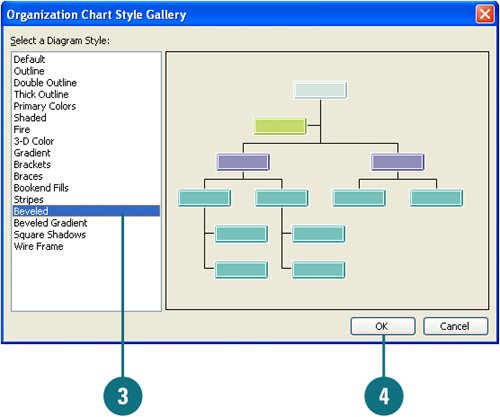
 Double-click the org chart, if necessary, to open the org chart. Double-click the org chart, if necessary, to open the org chart.
 Click the AutoFormat button on the Organization Chart toolbar. Click the AutoFormat button on the Organization Chart toolbar.
 Select a Diagram Style from the Organization Chart Style Gallery. Select a Diagram Style from the Organization Chart Style Gallery.
 Click OK. Click OK.
 When you're done, click anywhere outside the org chart. When you're done, click anywhere outside the org chart.
|