Linking and Embedding Sounds
| When you insert a sound into a presentation, PowerPoint checks the file size of the sound to determine whether to link or embed it. Linking stores the sound file externally, while embedding stores the sound file within the presentation. In PowerPoint Options, you can set the file size you want (100KB is recommended). If the sound file is less than the file size you indicate, the sound is embedded. If the file size is greater, the sound is linked with the exception of a WAV file, which is always embedded. To set the file size, click the Office button, click PowerPoint Options, click Advanced, scroll down to under Save, enter a file size in KB, and then click OK. To determine if a sound is embedded or linked, click the sound icon, click the Sounds tab, and then click the Edit Sound Object Dialog Box Launcher. In the dialog box, you see either [Contained in presentation] for an embedded sound or a path to the sounds for a linked sound. If you have an embedded sound in a presentation and don't have the sound file, you can save the presentation as a Web page, which save the sound as a file. 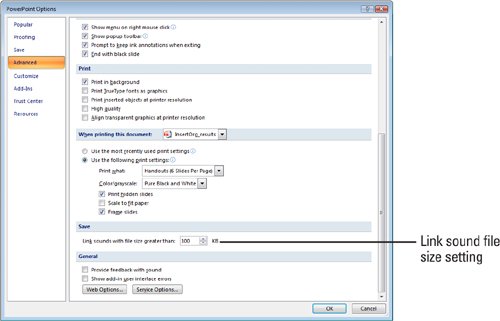 |
EAN: 2147483647
Pages: 348