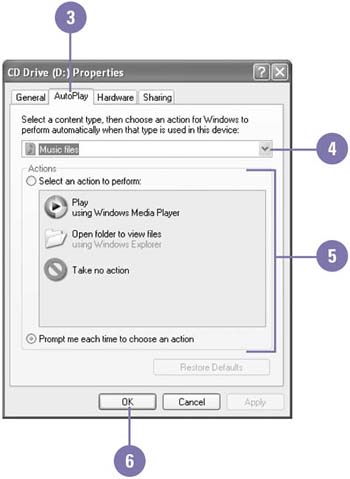Changing the Way a CD or DVD Starts
| When you insert a CD or DVD into your computer, you can specify how you want Windows to respond. You can have Windows detects the type of content on the disc and automatically start, or prompt you each time to choose an action. If you have CDs with music files, pictures, video files, or mixed content, you can change the action Windows takes when it detects the content on the disc. You can have Windows play the first file using Windows Media Player, open the first folder to view files using Windows Explorer, or take no action. Set AutoPlay Options
|
EAN: 2147483647
Pages: 391