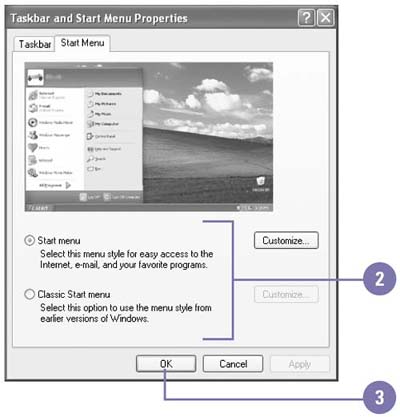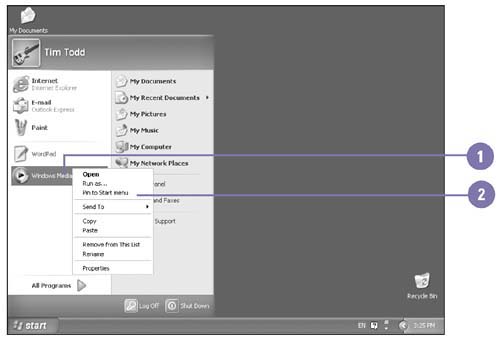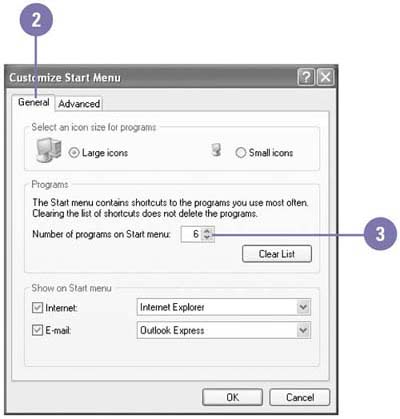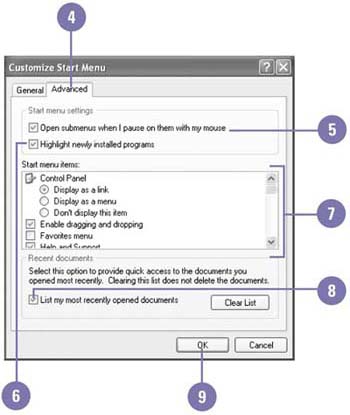| The left column of the Start menu is separated into two lists: pinned items above the separator line and most frequently used items below. The pinned items remain on the Start menu, like a push pin holds paper on a bulletin board, until you unpin them. The right column of the Start menu provides easy access to folders, Windows settings, help information, and search functionality. You can add shortcuts to programs, files, or folders to the Start menu or customize the way the Start menu looks and functions. Choose a Start Menu Style -
 | Right-click the Start button, and then click Properties. | -
 | Click the Start menu or Classic Start menu option. | -
 | Click OK or Apply. | 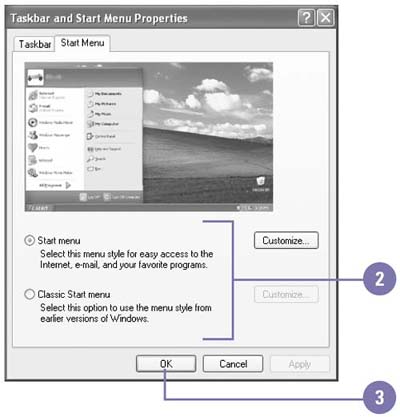 Did You Know? You can rearrange Start menu items . Click the Start button, point to All Programs, locate the item you want to move, and then drag the item to a new location. A thick, black line indicates the new location of the item. |
Pin or Unpin a Program on the Start Menu -
 | Click the Start button, and then locate a program. | -
 | To pin a program, right-click the program, and then click Pin To Start Menu. | -
 | To unpin a program, right-click a pinned program on the Start menu, and then click Unpin From Start menu. | 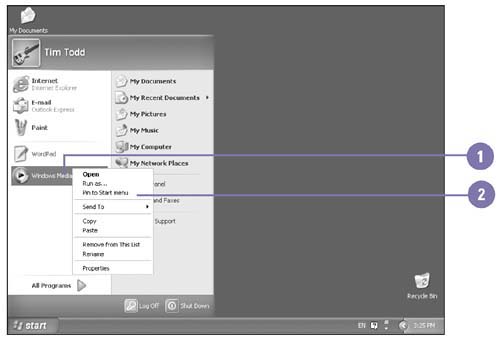 Customize the Start Menu -
 | Right-click the Start button, click Properties, and then click Customize. | -
 | On the General tab, click an icon size option. | -
 | Click the up or down arrow to specify the number of recently used programs on the Start menu. | -
 | Click the Advanced tab. | -
 | Select the Open Submenus When I Pause On Them With My Mouse check box. | -
 | Select the Highlight Newly Installed Programs check box. | -
 | Select check boxes and click options to specify the items you want or don't want included on the Start menu. | -
 | Select the List My Most Recently Opened Documents check box to list them on the My Recent Document submenu. | -
 | Click OK. | -
 | Click OK or Apply. | 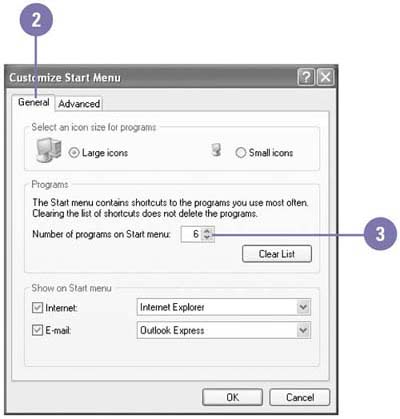 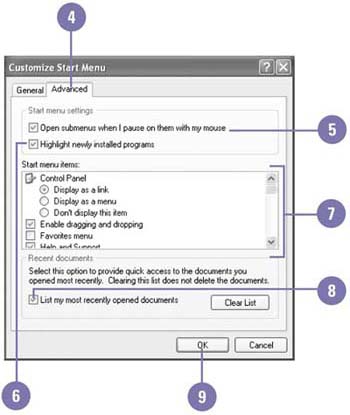 Did You Know? You can add a shortcut to an item to the Start menu . Right-click the item, point to Send To, and then click Desktop. Drag the shortcut from the Desktop onto the Start button, and then drag it to a new location on the All Programs submenu. |
 |