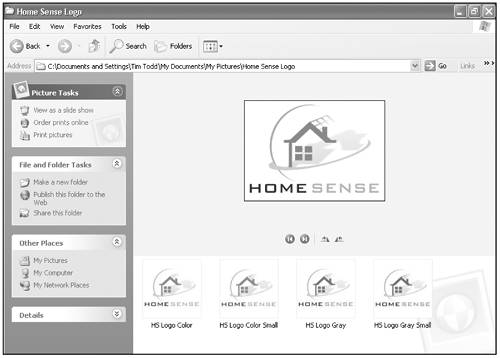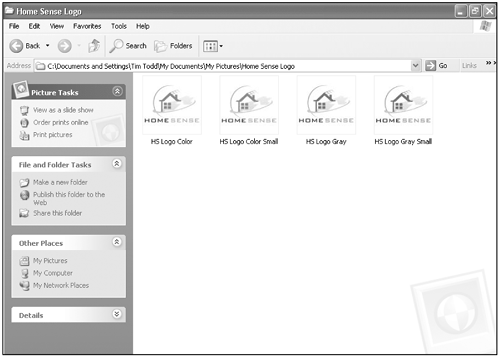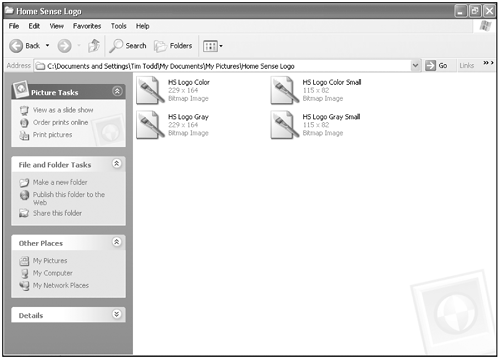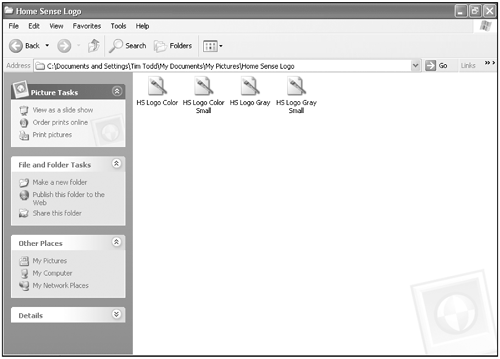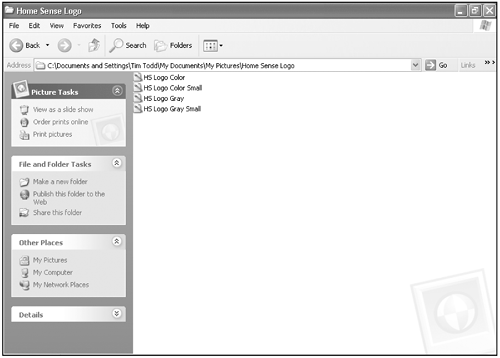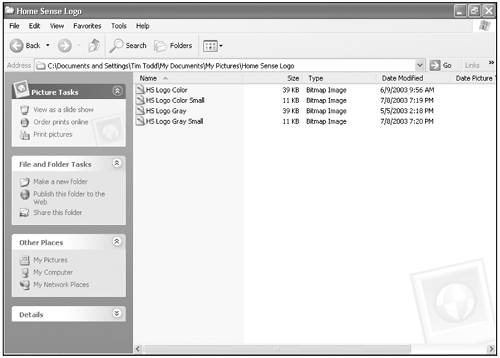Changing the Window View
| Windows displays the contents of a drive or folder in different ways to help you find the information your looking for about a file or folder. The available views include Filmstrip, Thumbnails, Tiles, Icons, List, and Details. You can change the window view from the View menu, or you can click the Views button on the Standard Buttons toolbar. Filmstrip view displays pictures in a slide show. An enlarged image of the selected picture appears at the top, and thumbnail views of all the files and subfolders in the folder appear at the bottom. This view is available only in folders customized to display pictures, such as the My Pictures folder. Thumbnails view displays a miniature representation of the file or folder. A picture file displays a preview of the image, and a customized folder displays one or more pictures. Other files and folders simply display an icon. Tiles view displays icons, sorted alphabetically into vertical columns , with information about the file next to each icon. Icons view displays icons, sorted alphabetically in horizontal rows, with the name of the file or folder below each icon. List view displays small icons, sorted alphabetically into vertical columns, with the name of the file or folder next to each icon. Details view displays small icons, sorted alphabetically in a single vertical column, with the name of the file or folder and additional information, such as size, type, and date, in columns to the right. Filmstrip view Thumbnails view Tiles view Icons view List view Details view |
EAN: 2147483647
Pages: 391