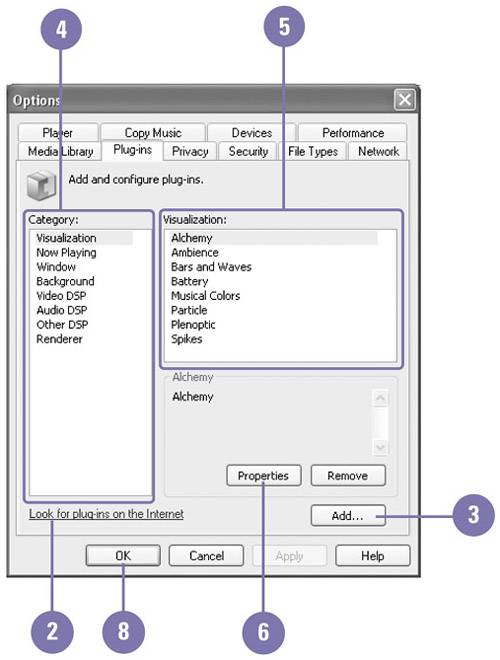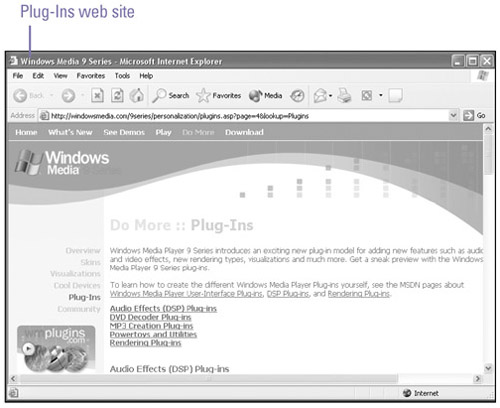Adding Functionality to Media Player
| Windows Media Player allows you to add functionality to the player using plug-ins. Plug-ins add or enhance the media experience with audio and video effects, new rendering types, and visualizations . Before you can use a plug-in, you need to download it from the Web and add it to the Media Player. You can find lots of Media Player plug-ins at www.wmplugins.com. Before you download a plug-in, read the online information about the plug-in for additional instructions. Work with Plug-Ins
|
EAN: 2147483647
Pages: 391