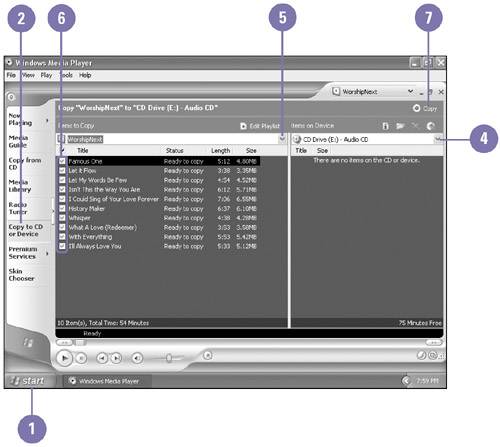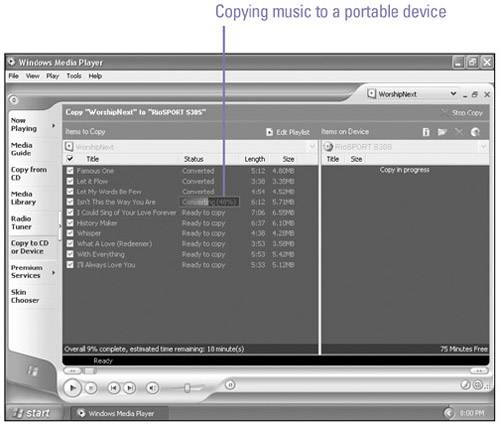| A portable device is a small, handheld piece of hardware equipment that combines computing, telephone/fax, Internet/e-mail, and networking. Portable handheld devices, such as Pocket PCs and Personal Digital Assistants (PDAs), provide a convenient way to stay connected to others and get some work done while you are on the road. Many of these portable devices also allow you to download or copy music files so you can listen to music. Windows Media Player makes it easy to copy the music you want to a portable device. Windows Media Player verifies that there is enough space for the selected files on the portable device and then starts the copying process. As the music copies, the amount of used and free space on the portable device is displayed at the bottom of the Music On Device pane. Copy Music to a CD -
 | Click the Start button, point to All Programs, and then click Windows Media Player. | -
 | Click the Copy To CD Or Device tab. | -
 | Insert a blank CD in your CD recorder. | -
 | Select the device you want to use. | -
 | Click the list arrow, and then select the playlist, category, or files you want to copy. | -
 | Clear the check boxes for any files you don't want to copy. | -
 | Click the Copy button. | 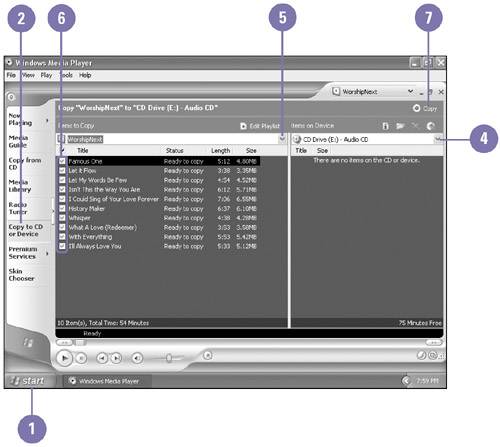 Did You Know? You can erase a CD-RW before copying files to it . Open My Computer, right-click the CD recorder drive, and then click Erase CD-RW. |
Copy Music to a Portable Device -
 | Connect the portable device to your computer. | -
 | Click the Start button, point to All Programs, and then click Windows Media Player. | -
 | Click the Copy To CD Or Device tab. | -
 | Select the device you want to use. | -
 | Click the Display Properties And Settings button. | -
 | Select the quality option you want, and if necessary drag the slider to adjust the quality level. | -
 | Click OK. | -
 | Click the list arrow, and then select the playlist, category, or files you want to copy. | -
 | Clear the check boxes for any files you don't want to copy. | -
 | Click the Copy button. |  See Also See " Customizing the Taskbar " on page 100 for information on modifying the taskbar. |
Did You Know? You can find a list of compatible portable devices on the Windows Media web site . Open your browser, go to www.windowsmedia.com, and then click the Music Players link. 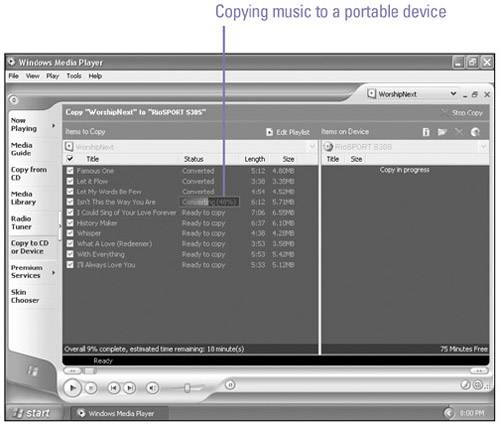 |
 |