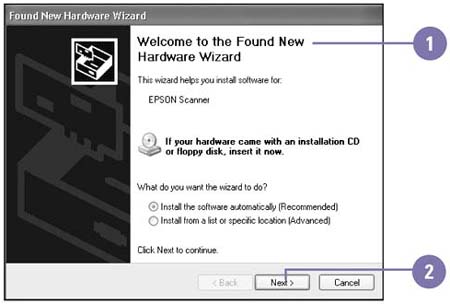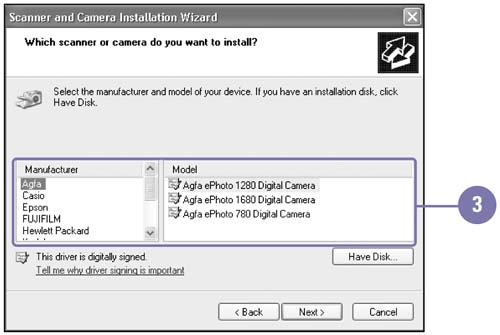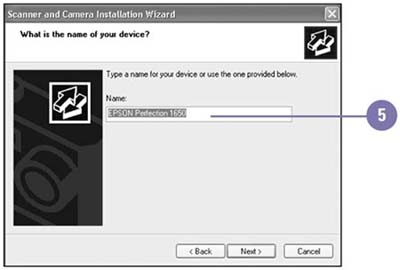Installing a Scanner or Digital Camera
| Windows XP makes it easy to install a scanner or digital camera on your computer using plug-and-play. In most cases, all you need to do is turn off your computer, plug in the hardware device, and restart your computer. Windows recognizes the new hardware and installs it. If for some reason Windows doesn't recognize the hardware, you can start a wizard, which walks you through the installation process. Install a Scanner or Digital Camera
|
EAN: 2147483647
Pages: 391