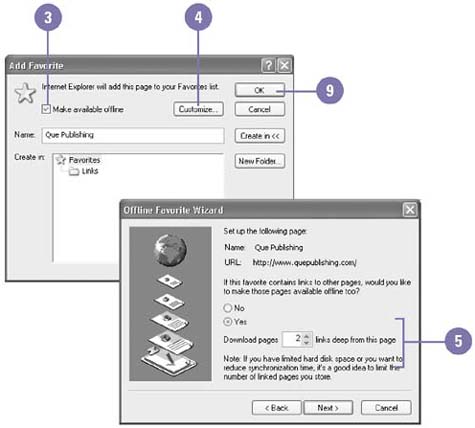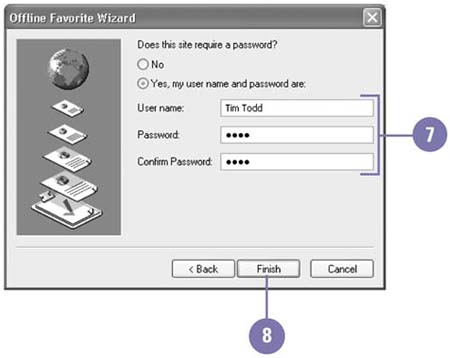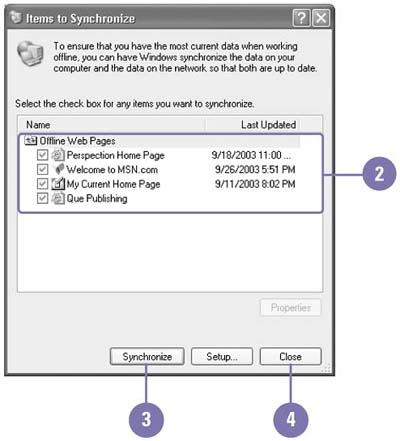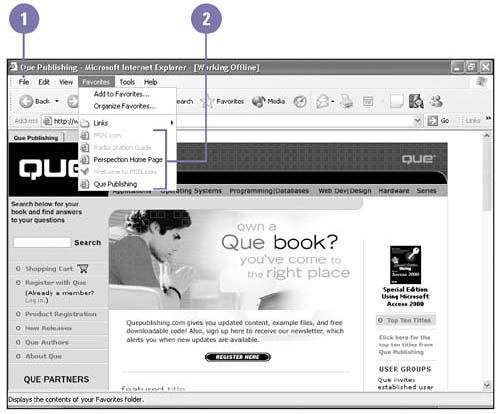Making a Web Page Available Offline
| When you make a web page available offline, you can read its content when your computer is not connected to the Internet or network. For example, you can view web pages on your laptop computer when you have no Internet or network connection. Or, you might want to read web pages at home but not want to tie up a phone line. When you make a web page available offline, you save, or synchronize , the latest online version of your web page on your hard disk drive for offline viewing. You can specify how much content you want available, such as an individual web page or a web page and all of its linked web pages. You can also choose how you want to update that content on your computer. When you choose to view a web page and all its linked pages offline, be aware that the additional linked pages take up a lot of hard drive space. Set Up a Web Site for Offline Viewing
Synchronize Your Offline Web Pages
View an Offline Web Page
|
EAN: 2147483647
Pages: 391
- Chapter VII Objective and Perceived Complexity and Their Impacts on Internet Communication
- Chapter XI User Satisfaction with Web Portals: An Empirical Study
- Chapter XIV Product Catalog and Shopping Cart Effective Design
- Chapter XVII Internet Markets and E-Loyalty
- Chapter XVIII Web Systems Design, Litigation, and Online Consumer Behavior