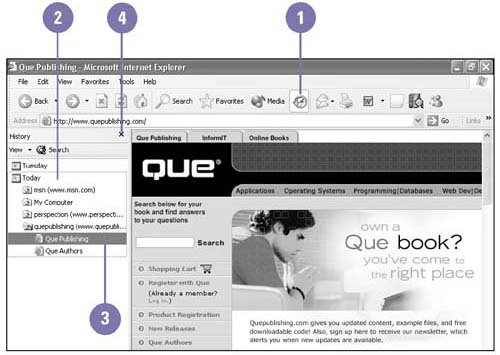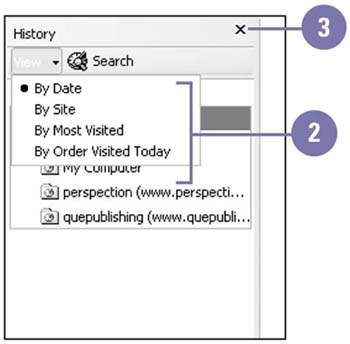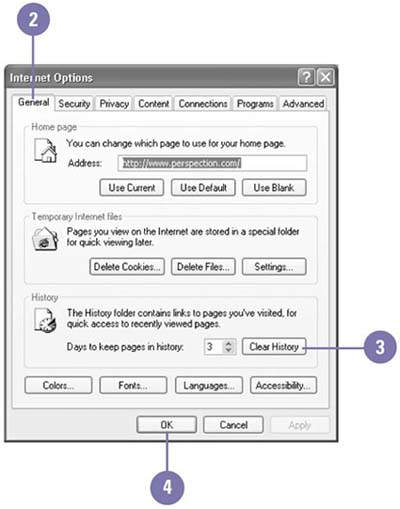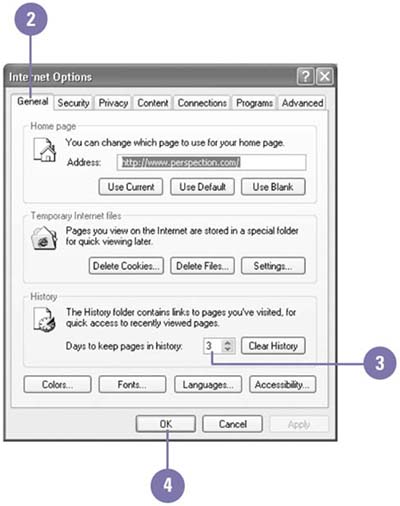| Sometimes you run across a great web site and simply forget to add it to your Favorites list. With Internet Explorer there's no need to try to remember all the sites you visit. The History feature keeps track of where you've been by date, site, most visited, or order visited today. To view the History list, click the History button on the toolbar, and then click a day or week in the Explorer Bar to expand the list of web sites visited. Because the History list can grow to occupy a large amount of space on your hard drive, it's important to control the length of time you retain web sites in the list. Internet Explorer deletes the History list periodically, based on the settings you specify. You can also delete individual listings in the History folder as needed. View a Web Site from the History List -
 | Click the History button on the Standard toolbar. | -
 | Click a week or day to expand or compress the list of web sites visited. | -
 | Click the folder for the web site you want to view, and then click a page within the web site. | -
 | When you're done, click the Close button. | 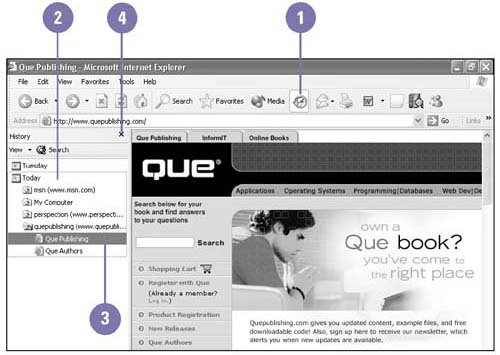 Change the History List View -
 | Click the History button on the Standard toolbar. | -
 | Click the View button, and then click the view option you want. | -
 | When you're done, click the Close button. | 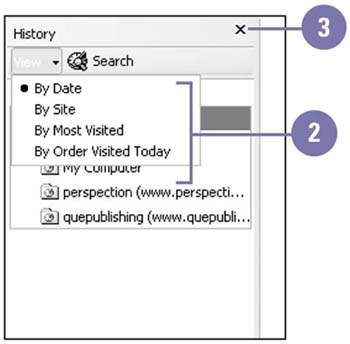 Did You Know? You can delete an individual history entry . Click the History button, right-click the link you want to delete, click Delete, and then click Yes. |
Clear the History List -
 | Click the Tools menu, and then click Internet Options. | -
 | Click the General tab. | -
 | Click Clear History, and then click Yes to confirm the operation. | -
 | Click OK. | 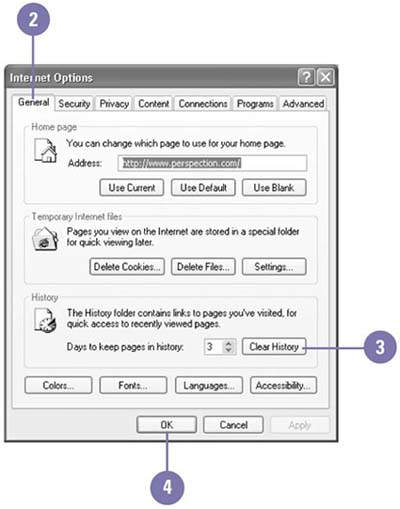 Change the Number of Days Pages Are Saved -
 | Click the Tools menu, and then click Internet Options. | -
 | Click the General tab. | -
 | Specify the total number of days you want to keep links listed in the History folder. | -
 | Click OK. | -
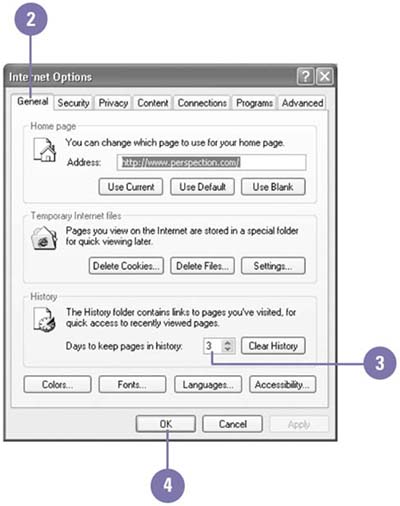 Did You Know? You can search for a history entry . Click the History button on the Standard toolbar, click Search, type the history entry you want to find, and then click Search Now. |
|