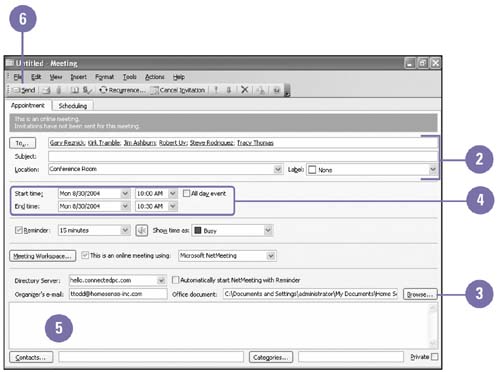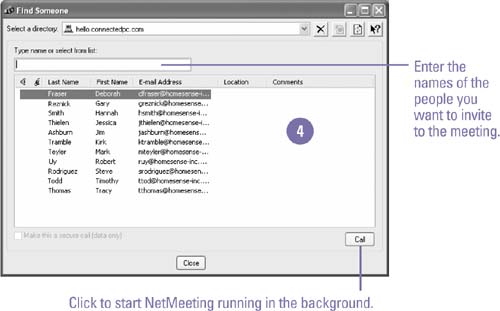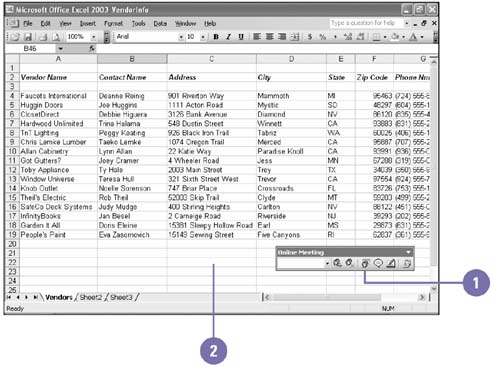| Excel helps you to collaborate with others online not only by sharing information but by scheduling meetings using Outlook 2003, and holding meetings online using a program called Microsoft NetMeeting. Participants share and exchange information as if they were in one room. The host starts the meeting and controls access to the document. When the host allows editing, participants can work on the document one at a time. Otherwise, they cannot make changes, but they can see any changes the host makes. All participants can talk to each other, video conference, share programs, collaborate on documents, send files, exchange messages in Chat, transfer files, and draw in the Whiteboard. Schedule a Meeting -
 | Click the Tools menu, point to Online Collaboration, and then click Schedule Meeting. | -
 | Enter participants' names or e-mail addresses, a subject, and the meeting location. | -
 | Click Browse, and then double-click a document you want to send. | -
 | Select a start and end date and time. | -
 | Type a message. | -
 | Click the Send button. | 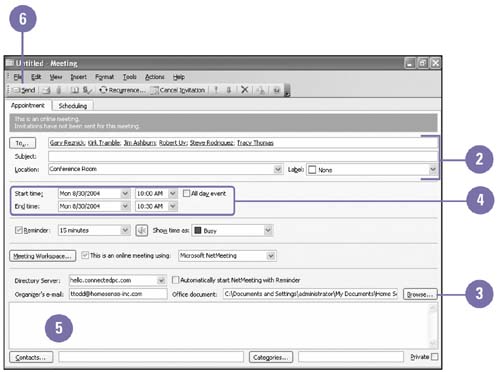 Hold a Meeting -
 | Open the document you want to share. | -
 | Click the Tools menu, point to Online Collaboration, and then click Meet Now. | -
 | If this is your first meeting, enter your personal information, select a server, and then click OK. | -
 | Select the participants for the meeting, and then click Call. | 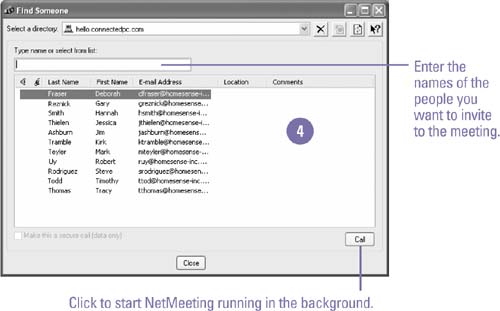 Collaborate in an Online Meeting -
 | As the host, click the Allow Others To Edit button on the Online Meeting toolbar. | -
 | When collaboration is turned on, click anywhere in the document to gain control. If you are a participant, double-click anywhere in the document to gain control. | -
 | Click the Allow Others To Edit button again to turn off the collaboration, or press Esc if you don't have control of the document. | 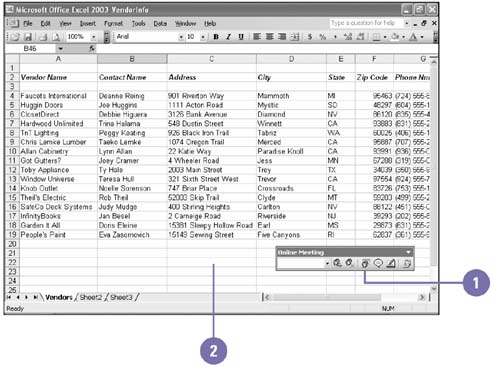 Participate in an Online Meeting Online Meeting Toolbar | Button | Description | |  | Allows the host to invite additional participants to the online meeting | |  | Allows the host to remove a participant from the online meeting | |  | Allows participants to edit and control the presentation during the online meeting | |  | Allows participants to send messages in a Chat session during the online meeting | |  | Allows participants to draw or type on the Whiteboard during the online meeting | |  | Allows either the host to end the online meeting for the entire group or a participant to disconnect | | Did You Know? You can join an online meeting . If you receive an online meeting call, click Accept in the Join Meeting dialog box. If you receive an Outlook reminder for the meeting, click Start This NetMeeting (host), or Join This NetMeeting (participant). To receive an Outlook reminder to join a meeting, you need to have accepted the meeting from an e-mail message. |  |