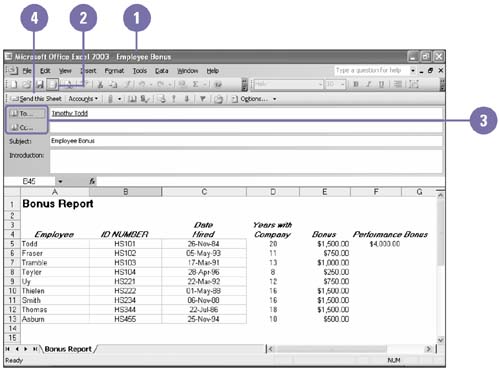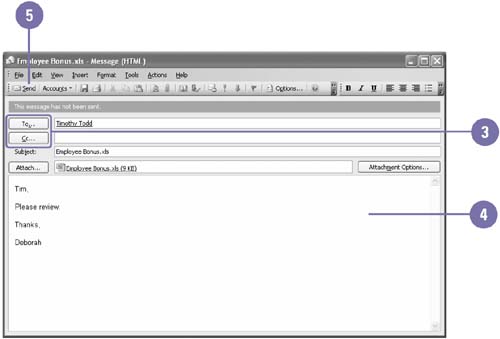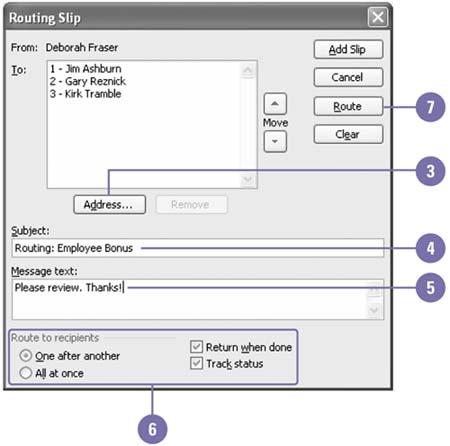| E-mail is a great way to send timely information to friends and business colleagues. You can send a worksheet in an e-mail message or an entire workbook as a file attachment using your favorite e-mail program. Route a workbook through e-mail, rather than send it, when you want others to review a copy of it online. As the workbook is routed, you can track its status. After all of the recipients have reviewed the workbook, it is automatically returned to you. Send a Worksheet in an E-Mail Message -
 | Open the worksheet you want to send. | -
 | Click the E-Mail button on the Standard toolbar. | -
 | Click the To or Cc button. Select the contacts to whom you want the message sent, and then click OK. | -
 | Click the Send This Sheet button on the toolbar. | 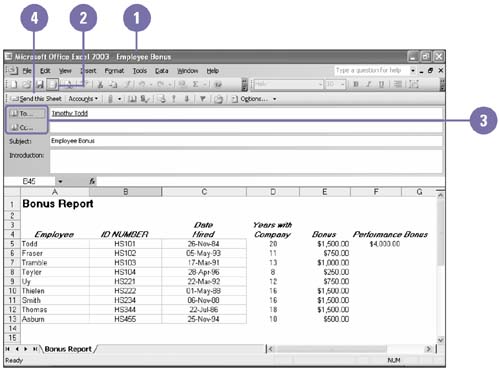 Send a Workbook as an E-Mail Attachment -
 | Open the workbook you want to send. | -
 | Click the File menu, point to Send To, and then click Mail Recipient (As Attachment). Your default e-mail program opens, displaying a new e-mail message window. | -
 | Click the To or Cc button. Select the contacts you want, and then click OK. | -
 | Type a related message. | -
 | Click the Send button on the toolbar. | 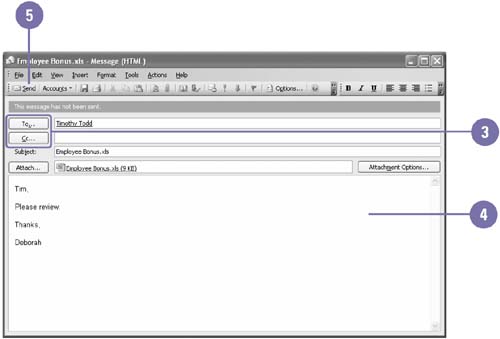 Route a Workbook in an E-Mail Message -
 | Open the workbook you want to send. | -
 | Click the File menu, point to Send To, and then select Routing Recipient. | -
 | Click Address. Select the contacts to whom you want the message routed, click the To or Cc button, and then click OK. | -
 | Type the topic of the message. | -
 | If you want, type a related message. | -
 | Select other routing options you want. | -
 Click Route. Click Route. The workbook is sent as an attachment in an e-mail message. 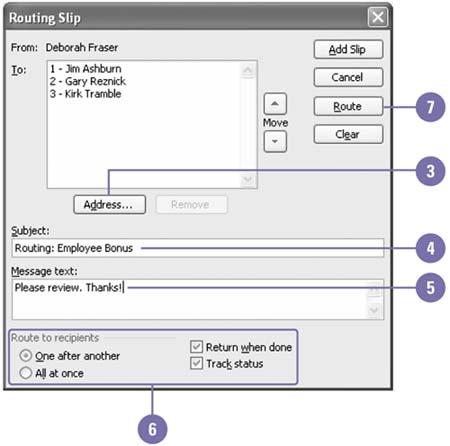 Did You Know? You can select a group alias as the recipient . Select a group alias as the recipient. However, all members of the group alias are considered one recipient and receive one e-mail message. You can route a workbook at a later time . Open the workbook you want to route. Click the File menu, point to Send To, click Routing Recipient, click Addresses, select contact names , click the To or Cc button, click OK, and then click Add Slip. At a later time, click the File menu, point to Send To, and then click Next Routing Recipient. |  |