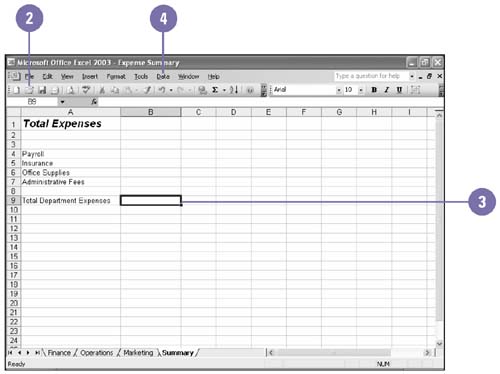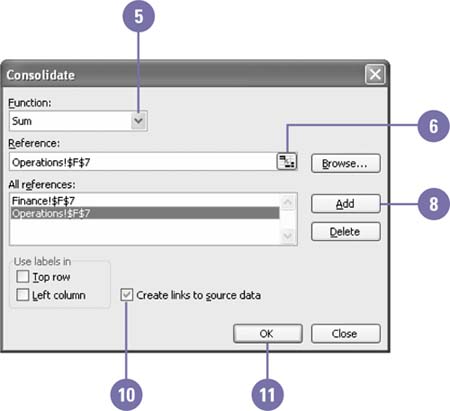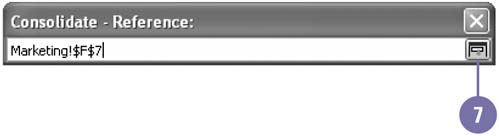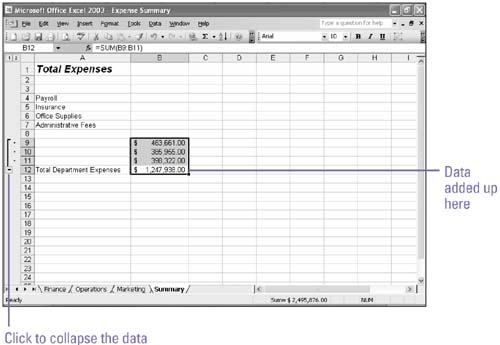Consolidating Data
| In some cases, you'll want to consolidate data from different worksheets or workbooks into one workbook, rather than simply linking the source data. For instance, if each division in your company creates a budget, you can pull together, or consolidate , the totals for each line item into one company-wide budget. If each divisional budget is laid out in the same way, with the budgeted amounts for each line item in the same cell addresses, then you can very easily consolidate the information without any retyping. If data in individual workbooks change, the consolidated worksheet or workbook will always be correct. Consolidate Data from Other Worksheets or Workbooks
|
EAN: 2147483647
Pages: 291
- Chapter V Consumer Complaint Behavior in the Online Environment
- Chapter IX Extrinsic Plus Intrinsic Human Factors Influencing the Web Usage
- Chapter X Converting Browsers to Buyers: Key Considerations in Designing Business-to-Consumer Web Sites
- Chapter XIII Shopping Agent Web Sites: A Comparative Shopping Environment
- Chapter XVIII Web Systems Design, Litigation, and Online Consumer Behavior