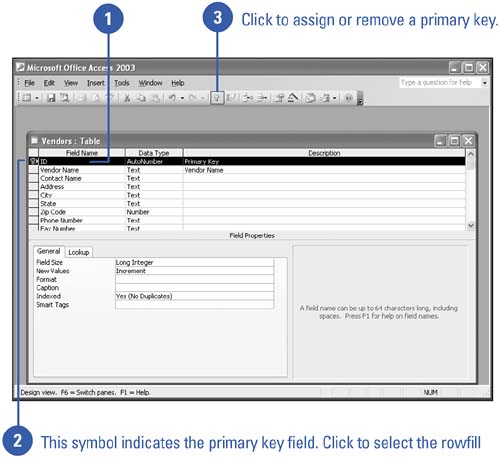Specifying a Primary Key in Design View
| In Design view, you can use the Primary Key button to assign or remove the primary key designation for the selected field or fields. When you create a table in Design view, you can specify more than one field as a primary key. However, since you are not using the Table Wizard, you are responsible for determining the data type of the primary key. Whatever data type you choose, values for the primary key must be unique for each table record. Specify a Primary Key
|
EAN: 2147483647
Pages: 318