6.4 3D Modeling
| Blender is a popular cross-platform, open source, integrated 3D graphics package for modeling, animation, rendering, post-production, real-time interactive 3D, and game creation and playback. A complete list of features can be found on Blender's web site (http://www.blender3d.com/). In addition to source code, binaries are available for a variety of platforms, including Mac OS X. To install Blender on Mac OS X, download the appropriate disk image from Blender's site and, after it has mounted, copy Blender to your Applications folder. To run Blender, double-click its icon. As you can see in Figure 6-5, the look and feel of Blender on Mac OS X is different from most standard Aqua applications. The reason is that OpenGL is used to draw Blender's interface. Figure 6-5. Blender, running on Mac OS X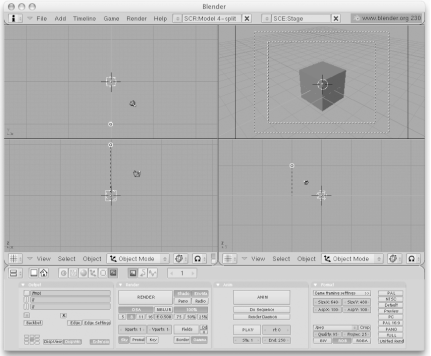 Since Blender makes extensive use of OpenGL, you'll find that drawing images in large windows can be slow if your Mac's graphics card does not have sufficient memory. In this case, you can switch to fewer screen colors in System Preferences Although Blender is designed for use with a three-button mouse, the standard single-button Apple mouse can also be used in combination with various keystrokes.
There are more Mac OS X-specific details to be aware of when using Blender. For example, on other platforms, the F12 key is used to render an image in Blender; however, on Mac OS X, you must press either Control-F12 or Option-F12 to render an image. This is because the F12 key is used on a Mac to eject a CD or DVD. |
EAN: 2147483647
Pages: 212
 Displays, and then click on the Display button and choose the Thousands option as the number of colors to display onscreen.
Displays, and then click on the Display button and choose the Thousands option as the number of colors to display onscreen.