Using the History to Undo Changes
The History palette provides one last method for discarding (undoing) actions and changes to a selection that you've made previously. When you use the History palette, you select a change or action out of the sequence of actions you've performed during the current work session with the image file. When you remove that selected action or change, Photoshop undoes that action or change plus all the changes below it in the History list.
-
Click on Window . The Window menu will appear.
-
Click on History . The History palette will open .
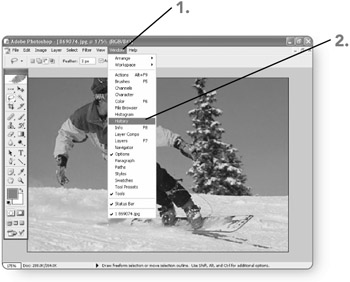
-
Click on the down scroll arrow for the scroll bar in the History palette. The list of changes and actions in the History list will scroll down.
-
Click on change or action to undo in the list. The shortcut menu will appear.
-
Click on the Delete button. A message box asking you to confirm the History deletion will open.
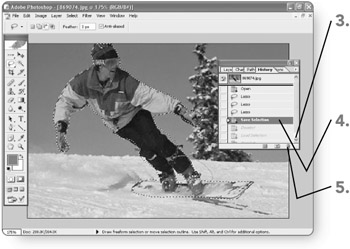
-
Click on Yes . Photoshop will close the dialog box and undo the specified change and all the changes below it in the History palette.
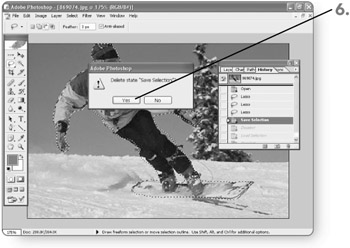
EAN: 2147483647
Pages: 179
- Chapter III Two Models of Online Patronage: Why Do Consumers Shop on the Internet?
- Chapter VIII Personalization Systems and Their Deployment as Web Site Interface Design Decisions
- Chapter IX Extrinsic Plus Intrinsic Human Factors Influencing the Web Usage
- Chapter XIV Product Catalog and Shopping Cart Effective Design
- Chapter XVI Turning Web Surfers into Loyal Customers: Cognitive Lock-In Through Interface Design and Web Site Usability