Undoing a Change
The Edit menu offers a number of commands you can use to undo prior changes and actions, such as deselecting a selection.
-
Click on Edit . The Edit menu will appear.
-
Click on Undo (Action Name ). Photoshop will undo your most recent change or action.
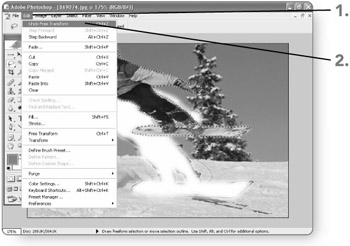
-
Click on Edit . The Edit menu will appear.
-
Click on Step Backward . Photoshop will undo your next -most-recent change or action.
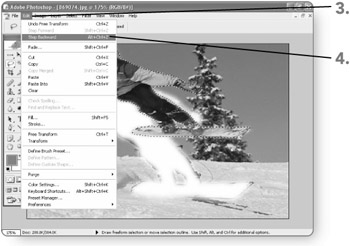
Note You should only use the Undo command once. After that, use the Step Backward command (described in steps 3 and 4) as many times as needed to step further backward through your changes. Use the Step Forward command (as in steps 5 and 6) to step further forward. To redo a single change, click on Redo (Action Name) in the Edit menu.
-
Click on Edit . The Edit menu will appear.
-
Click on Step Forward . Photoshop will redo the change or action you undid by stepping forward.
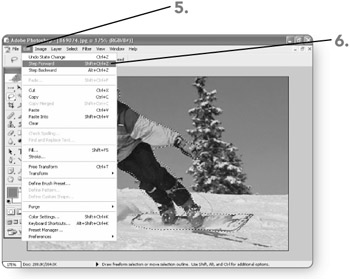
EAN: 2147483647
Pages: 179