The Magic Wand
One of the quickest ways to make a selection is to use the Magic Wand tool. If all the pixels in the area you want to select are about the same color and adjoin one another in the image, the Magic Wand tool will select them with one click.
-
Click on the Magic Wand tool in the Photoshop toolbox. The Magic Wand tool will become active.
-
Click on the New Selection button on the options bar, if necessary.
-
Change other settings on the options bar as needed:
-
Change the Tolerance text box entry (between 0 and 255) to specify how much variation can occur between the colors included in the selection. A low entry will result in a smaller selection zone composed of fewer like colors, whereas a higher entry will result in a larger selection zone.
-
Leave the Anti-aliased check box checked. The tool will smooth the edges of the selection.
-
Leave the Contiguous check box checked. The tool will select all adjoining pixels of the same (or similar) color, not just the pixel on which you click.
-
Click on the Use All Layers check box to check it if desired. The tool will then select the matching colors on all layers in the picture.
-
-
Click on the color to select on the image with the Magic Wand tool. The selection marquee will appear on the image.
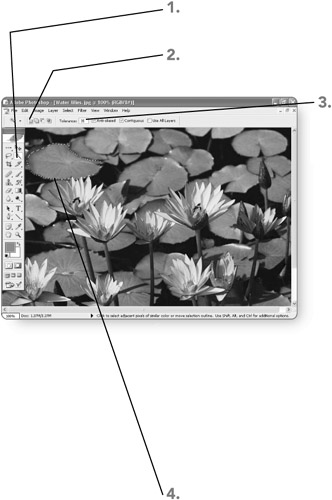
EAN: 2147483647
Pages: 179