Using the Magnetic Lasso
The Magnetic Lasso tool helps you make a selection by snapping to fastening points along the edge of a shape in an image.
-
Click and hold the Lasso tool in the Photoshop toolbox. The shortcut menu for the Lasso tool will appear.
-
Click on Magnetic Lasso Tool . The Magnetic Lasso tool will become active.
-
Click on the New Selection button on the options bar, if necessary.
-
Change other settings on the options bar as needed:
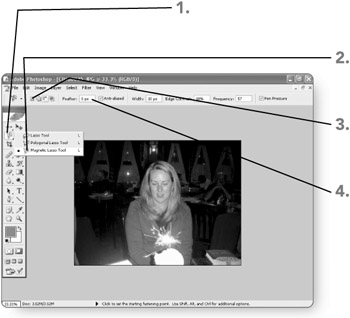
-
Make an entry (in pixels, up to 250) in the Feather text box on the options bar. Leave the Anti-aliased check box checked. The feathering setting will become active.
-
Change the Width text box entry (in pixels, between 1 and 40) to set the search width for the tool. The tool will look for edges within the specified zone beside the points you identify with the mouse.
-
Change the Edge Contrast text box entry (in percentages between 1 and 100) to identify how much contrast the tool requires. A lower setting will enable the tool to find edges with less contrast, whereas a higher setting will restrict the tool to finding only high-contrast edges.
-
Change the Frequency text box entry (between 0 and 100) if necessary. A higher setting causes the tool to set more fastening points, whereas a lower setting results in fewer fastening points.
-
-
Drag on the desired area to specify the selection border. (Click to place a fastening point in a particular location.) The selection marquee will appear on the image.
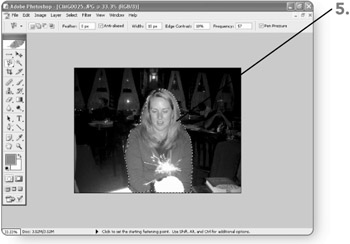
EAN: 2147483647
Pages: 179