Configuring an HTTP Server
The Admin Server must be started, as discussed previously. Click the Manage tab at the top of the page, and then select the All HTTP Servers tab in the content pane to display a list of all HTTP Servers, as shown in Figure 31.12.
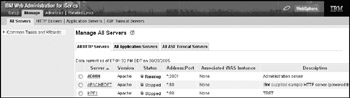
Figure 31.12: Manage HTTP Servers.
Click on a server name to edit its configuration. Figure 31.13 shows all the configuration options for HTTP Servers.
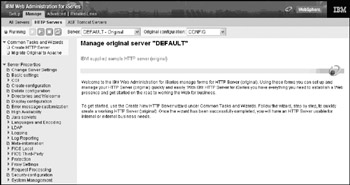
Figure 31.13: Configure HTTP Servers.
Select the desired property shown in the navigation pane on the left side of Figure 31.13 to display a new panel associated with the selected property. Each of the more commonly used properties are discussed below.
Click Change Server Settings to display the panel shown in Figure 31.14. This panel identifies the configuration file to use with the selected server, and whether the server should auto-start when TCP/IP is started. For production applications, this should be set to *YES. Leave the other values at their default settings unless you are certain you understand the significance of changing them.
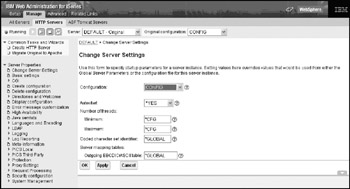
Figure 31.14: Changing Server Settings.
The panel shown in Figure 31.15 opens when the user clicks Basic Settings. This panel sets the domain name, port assignment, and more. With the exception of the domain name, all these settings should be exactly as shown in Figure 31.15. Do not alter these settings unless you are certain you understand their use.

Figure 31.15: Basic Configuration Settings.
Click CGI Settings to display the panel shown in Figure 31.16. This panel sets options related to the use of CGIs with this server. Server CCSID 00037 indicates that the i5 server is using the EBCDIC character set, and the client CCSID of 00819 indicates that the data transferred to the remote client is in an ASCII format. Conversion mode determines the specific rules for converting the CCSID (Coded Character Set ID) of the data transferred to and from the HTTP Server. Java class path identifies the folder(s) on the IFS to search for referenced Java class files. The maximum data stream length is set to 100 KB, and multithreaded processing is not enabled by default.
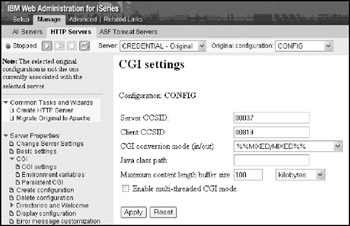
Figure 31.16: CGI settings.
The panel shown in Figure 31.17 opens when the user clicks Request Processing Methods. This panel determines the methods allowed for use with forms handled by the HTTP Server. Set these options as shown here.
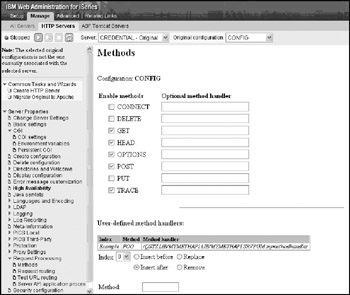
Figure 31.17: Configure HTTP methods.
Click Request Routing to display the panel shown in Figure 31.18. This panel lists all the routing directives defined for the server. The three most common types of routing directives are:
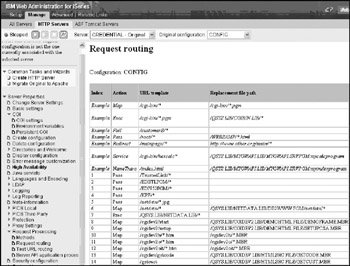
Figure 31.18: Review request routings.
-
Pass. Identifies which IFS objects may be accessed by remote clients.
-
Map. Redirects a request to a different folder in the IFS.
-
Exec. Identifies which programs can be called as CGI programs.
At the bottom of this list, a series of prompts, shown in Figure 31.19, allow users to add, change, or delete routing directives.
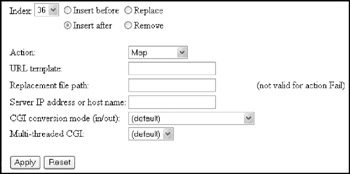
Figure 31.19: Configure request routings.
Ensure that a Pass Request Routing points at all the files in the folder shown in Figure 31.4. Use a URL template like /my-folder/*. This allows remote users to access HTML documents and other such files that are stored in this folder. Once all the changes have been made, use the controls in the upper left corner of the panel to restart the server.
EAN: N/A
Pages: 245