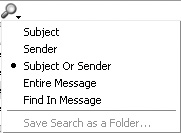Searching Your Mail
|
| Thunderbird gives you a variety of ways to search your email messages. If you need a "quick fix," you can use Quicksearch to blaze a search trail through your email collection. If you want to perform a more refined search, you can do so by using Thunderbird's search messages feature. QuicksearchQuicksearch allows you to search your messages by Subject, Sender, Subject Or Sender, or Entire Message. The Quicksearch bar is shown in Figure 12-11. Figure 12-11. The Quicksearch bar. There is also a mechanism for highlighting words in messages (similar to the Find functionality in Firefox). If you type some text in Quicksearch and you want to clear the text for a new search, you can click the "X" to the right of the Quicksearch box and the text will be cleared, and you will be ready for takeoff on your next search. Power Searching Using Edit | Find | Search MessagesEdit | Find | Search Messages is another way to search your messages. It allows you to construct powerful queries that can find terms you are looking for in your email messages. The Search Messages dialog box also affords you the opportunity to operate on your search results in a number of ways. After you have entered criteria in the screen and Thunderbird returns a set of results, you can then choose from a number of options using the buttons at the bottom of the screen, as shown in Figure 12-12. For example, you might want to search through your mail and find a set of messages, and then move them to another folder. You can do this by highlighting the group of messages and then using the File drop-down menu to relocate them to another folder. There is also an option here to create a Saved Search using the criteria you have set. Figure 12-12. The Search Messages screen after a search has been performed.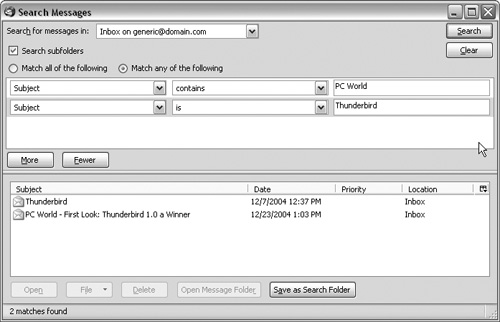
As you can see, Thunderbird gives you a number of ways to organize and manage your mail. We have explored many avenues in this chapterlabels, saved searches, and filters are just some of the features you can use to save time and effort when you are managing your email. Next, you will learn how you can customize the look and feel of Thunderbird by using extensions and themes and customizing the toolbar. Our journey continues, and there is still more to learn about the many faces of Thunderbird. |
|
EAN: 2147483647
Pages: 185