| You should use the Title Safe overlay when you are creating titles. Final Cut Pro displays the entire raster of the video image. This means that it displays the entire recorded image from your tape, top to bottom and side to side. Many older television sets can crop up to 10% of the actual recorded picture all the way around. Final Cut Pro supplies the Title Safe overlay so that you can be positive that all titles will be seen on all television sets. To use the Title Safe overlay, select Overlays from the View Options pop-up menu in the Canvas window. Then, with Overlays checked on, select Show Title Safe to be checked on as well, as shown in Figure 12.26. You then see the Title Safe overlay. Figure 12.26. Activating the Title Safe overlay. 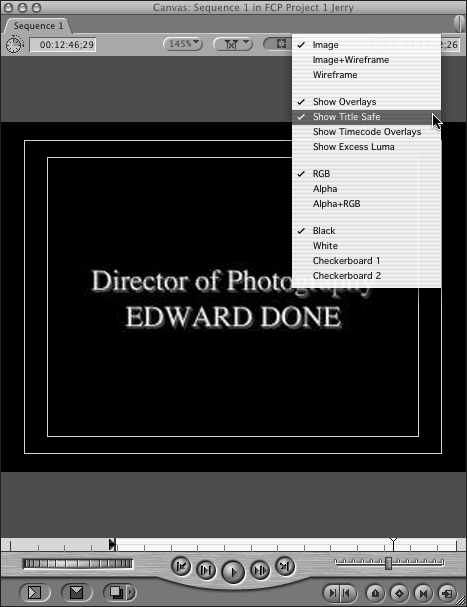 The Title Safe overlay is composed of two boxes, as shown in Figure 12.26. The outer box, called the action safe, is set 5% in on all four sides of the image. The second and inner box is drawn a full 10% in on all four sides of the image. You can rest assured that if your titles are set within this smaller area, they will be seen on all television sets. Remember too that this is a guideline. If you fudge a bit and place titles between the two boxes, they usually will be seen on all sets, but to be absolutely certain, you should stay within the inner box. Don't worry; this Title Safe overlay isn't recorded into your program. It's there to help you make sure that your titles will be seen and won't be cut off by a television set's cowling, which covers some of the picture tube. The Action Safe box gives you a guide as to what will be seen on TVs as far as picture goes. On many TV sets, the curved tube might distort titles a bit, causing a small amount of geometric distortion, so it's best to keep titles a bit away from this edge of the area. Modern TV sets with flat screens don't cause this error at the edges of the viewable picture. |