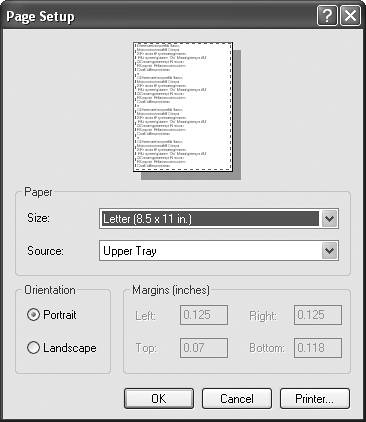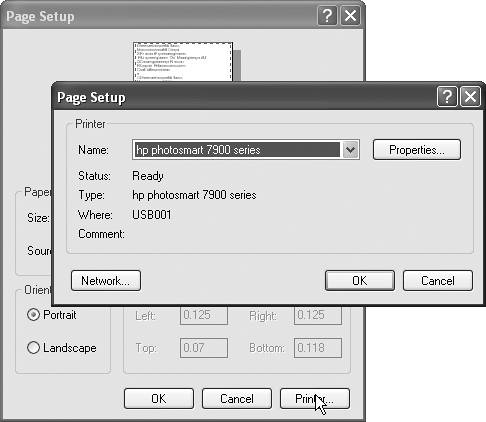Setting Up Your Computer for Printing
| Setting up your computer to print from Photoshop Elements is a simple process, providing you've installed the proper printer driver that you received with your printer. If you stumble at all through this section, refer to the documentation for your particular printer. It will probably also cover the same material as in this topic, but if not, you can return here once your printer is properly installed. To select a printer
|
EAN: 2147483647
Pages: 178