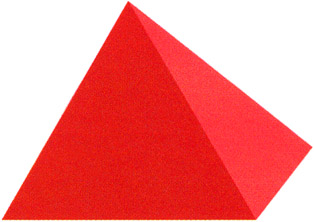Pyramid
-
Select the Line Tool (N), and draw a line about 100 pixels long, at about a 30 degree angle. If you want to be precise, you can draw a vertical line of any size and set its height (H) to 100 pixels through the Property Inspector and then rotate it by 30 degrees using the Transform panel ( Window > Transform or CTRL/CMD+T):
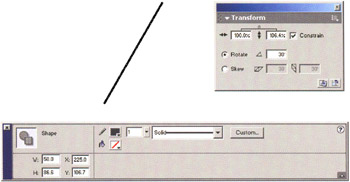
-
Select your line. Then copy (CTRL/CMD+C) and paste it in place (CTRL/CMD+SHIFT+V) in the usual way.
-
While you hold down the SHIFT key, press the RIGHT arrow key a couple times to move it off of the previous line. Then select Modify > Transform > Flip Horizontal . With this line still selected, grab the top edge of the line and snap it to the top edge of the other line.
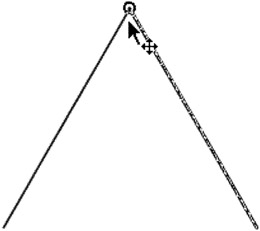
-
Select the Line Tool again and draw a line from the bottom of the first line to the bottom of the second line, thus completing a triangle.
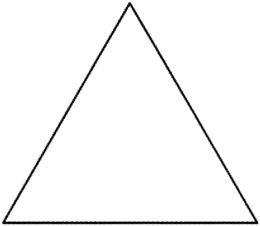
-
Next, draw a line from the top of the triangle with the Line Tool to about 25 pixels above and 25 pixels to the right of the bottom right of the triangle.
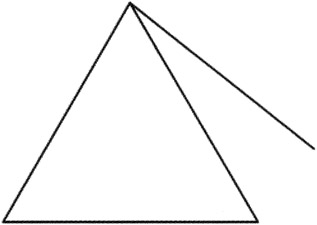
-
Then, draw another line connecting the end of that line to the bottom right of the triangle. You're probably starting to realize the benefits of having View > Snap to Objects selected right now.
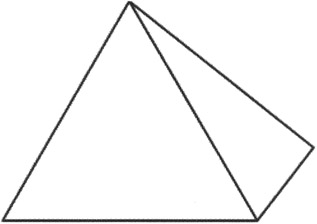
-
Fill the front of the pyramid with the main red color you've been using (for the record, it's #CE0000 ), and fill the right side of the pyramid with the secondary red that you used in the cube example. Finally, delete all the lines and you have a neat little pyramid.