Remapping Time
One of After Effects' least understood (and coolest) features has to be time remapping. Simply put, this awesome feature allows you to move frames of video around like they were keyframes.
-
Select the layer you want to remap.
-
Choose Layer>Enable Time Remapping or press Cmd+Option+T (Ctrl+Alt+T).
-
You will now see a keyframe for the first frame of video and the last. You also now have the ability to extend the trim handle at the end of the shot indefinitely, but it will just create a freeze frame at the end of the video track.
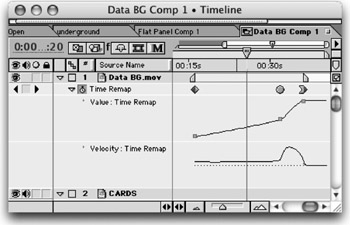
-
You can drag keyframes apart to slow the speed of motion; conversely you can shorten the distance between keyframes to speed the shot. Alternately, adjust the velocity controls up or down, and AE will automatically adjust the spacing of your keyframes.
-
Additional keyframes can be added to create complex, variable speed-motion effects. Once added, keyframes can have their time value manipulated. For example, you can adjust values to an earlier time to create a rewind effect.
-
To improve transitions in speed, use keyframe assistants for ease, or manually adjust the Bezier controls.
-
If time values are remapped, you must enable frame blending for best results. Be sure to enable it globally at the top of the timeline and for the time remapped layers. Do not enable time remapping on other layers as it increases render time. Only footage layers, or precomps, can have their values remapped.
EAN: N/A
Pages: 447