Motion Tracking (Pro)
You can track the motion of an object in a layer and then use the tracking keyframes generated to control the position of another object. The Tracker in AE6 is faster and stronger than ever before.
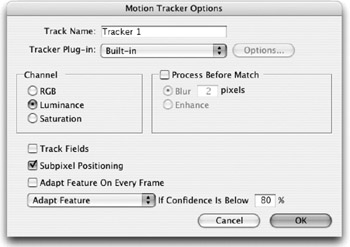
-
Select your motion source layer, and choose Window>Tracker Controls. Select Track Motion. This will open the layer in the layer window and give you a tracking region. You need to find an area to track (high contrast, circles) such as with stabilization.
-
Name your tracker in the Options Bar, and click OK. Once back in the Tracker Palette, hit the play button to analyze the track for the length of the comp. Scroll through the timeline to preview the analysis. If you find your tracker drifting, you can try resizing or moving the regions, and re-analyzing from that time. Nudge the regions , frame by frame, using the arrow keys.
-
Try changing the Options. Track Luminance if your footage is high contrast or track Saturation if it is colorful . If you can't get good results going forward then start your track at the end of the footage and work backwards . When you are happy with your data, hit Apply. Go back into the Composition window, and do a RAM Preview to proof your track. Try using The Smoother to improve a track.
EAN: N/A
Pages: 447