Cool Transitions: Gradient Wipe
Our favorite transition is the incredible Gradient Wipe. After Effects can use any gradient layer as a "transition map." Create or modify a gradient in Photoshop first. You can combine gradient layers , blend modes, and filters to create an interesting map.
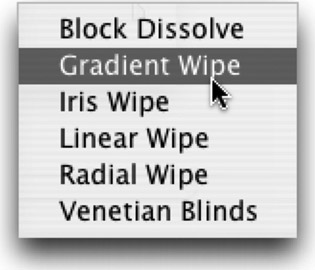
-
Import the gradient map into After Effects.
-
Add the gradient to your timeline but leave its visibility off. Make sure the gradient layer is the length of your composition.
-
Apply the Gradient Wipe (Effect>Transition>Gradient Wipe) to the intended layer.
-
Define the Gradient Layer source.
-
Turn up the Transition's softness for a smoother transition.
-
Start the transition 100 percent complete, and then set a second keyframe to 0 percent where you want the transition to end. When you play back the comp, you'll notice that the light areas on the gradient make certain corresponding pixels on the image layer vanish first; black areas cause other pixels to vanish last; gray pixels cause corresponding image pixels to vanish in the middle of the transition.
Generally, you will need a stack of three layers in your Timeline when applying Gradient Wipe. You'll need the two images (or videos ) you're transitioning between, and the gradient layer. It doesn't matter where the gradient layer sits in the stacking order, because you'll be turning its visibility off, but the other two layers should be stacked in order of what you want to see first and what you want to see second (first above second). Apply the gradient wipe to the first image. Don't apply it to the gradient!
EAN: N/A
Pages: 447