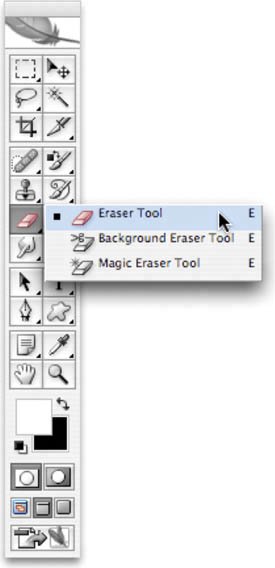Eraser Tools
| Photoshop offers three kinds of Eraser tools to complement your drawing tools. While these tools have a purpose, you should quickly move beyond them as they often produce crude edges in the erased area that lower the quality of your project. The three options are
From years of personal experience, I strongly suggest avoiding the Eraser tools. These three tools are relatively primitive in their approach to selecting pixels for deletion. Additionally, the erasers are permanentthe discarded pixels are gone for good. It bears repeating: If you have anything beyond a basic image that you need to extract from its background, the answer is layer masking, which will be covered in depth in Chapter 7. |
EAN: 2147483647
Pages: 129