Creating Color and Fill Effects
If you want to give your publication an elegant touch or create a more unified look, experiment with color and fill effects. Adding color or a texture to a frame emphasizes the content of the frame and can be used to underscore relationships among different frames or content areas in your publication.
When you're selecting color options, remember that the print setup for your publication determines which colors you can choose. If you're printing in black and white or grayscale, you can use black, white, and shades of gray. If you've chosen a spot color, you can use the spot color and tints of it, as well as black, white, and shades of gray. And, if you're printing in full color, you have a rainbow of color and custom color options in Publisher 2000. Figure 31-5 shows a flyer template personalized with background color as well as clip art.
Working with Fill Colors
Of course, the easiest way to alter the color scheme of your entire publication is to revisit the wizard, select the Color Scheme option, and choose a new one. But if you're feeling adventurous, you can start out by making a change to the background color of a frame. If you want to, you can apply a custom color, or you can make a new frame and fill it with a solid color as an accent element. (See Figure 31-6.)
ON THE WEB
TheBizCard.pub file is located on the Running Office 2000 Reader's Corner page. For information about connecting to this Web site, read the Introduction.
To change the background color of a frame, follow these steps:
- Select the frame. (Or create a new frame using the appropriate tool on the Objects toolbar.)
- Click Fill Color on the Formatting toolbar.

- Under Basic Colors or Scheme Colors, click a color you want to use.
If you have an artistic bent, you can customize your color scheme. Click More Color Schemes, and then select the Custom tab of the Color Scheme dialog box and mix your colors. (Or click Color Scheme on the Format menu, or point to Fill Color on that menu, and then choose More Color Schemes.)
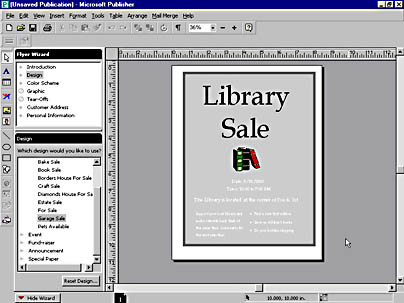
Figure 31-5. The Garage Sale Flyer template customized with background color, clip art, and a new font color.
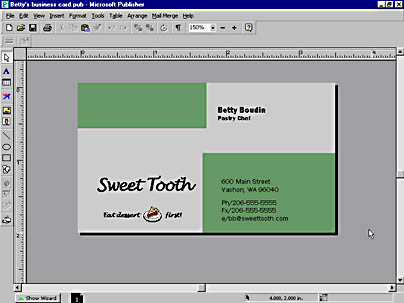
Figure 31-6. Solid blocks of color add emphasis to a business card.
TIP
Inspiration at Your FingertipsGraphic artists often create a swipe file. A swipe file is a collection of clippings, photos, natural elements like leaves or flower petals, or found objects like coins or bits of metal that have acquired a rich patina, all of which help stimulate the artistic process. You certainly wouldn't want to copy someone else's work, but you can draw inspiration from the great design ideas of the professionals. Just looking at publications with an eye for what works can help you form your own sense of style.
Applying Patterns and Gradients
If you prefer a more emphatic statement, you can add texture, shading, or a pattern to a frame. When you want to add a sense of movement to your work, explore the gradient fill effect. To create a custom fill effect for a frame, follow these steps:
- Choose Fill Color from the Format menu.
- Click Fill Effects.
The dialog box appears.
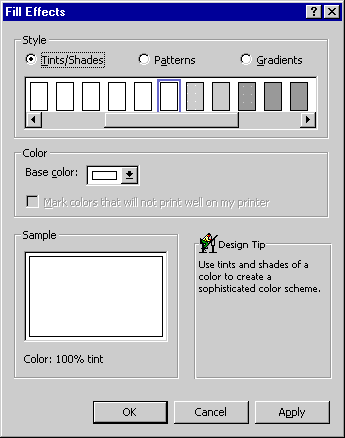
- Pick the settings you want for the effect you're creating. Style options include effects using tints and shades of a color, different background patterns, and the gradient fill, which provides increasing shading using a tint or shade of one color.
NOTE
A tint is a color mixed with white. A shade is a color mixed with black. Using different tints of one spot color in a publication can give the impression that you are using a wider swathe of the color spectrum than is actually the case.
If you're taking your publication to a commercial printer, you'll probably want to steer clear of the pattern effects. Patterns will boost your bill at the printer because it takes the service much longer to image this type of file to film.
EAN: 2147483647
Pages: 228