Getting Help
Getting Help
Visual Studio includes an electronic reference center called Microsoft Visual Studio 2005 Documentation that you can use to learn more about the Visual Studio IDE, the Visual Basic programming language, resources in the .NET Framework, online communities that specialize in Visual Basic and Visual Studio, and the remaining tools in the Visual Studio suite. Take a moment to explore these Help resources now before moving on to the next chapter, where you'll build your first program.
Two Sources for Help: Local Help Files and Online Content
Major improvements have been made in the content of the Visual Studio help information and the tools that provide access to this help. Essentially, there are two basic resources for electronic help within Visual Studio:
You can access the local help files that were installed during the Visual Studio 2005 setup process. (These files are stored on discs labeled MSDN Library in your Visual Studio software package.)
You can access online (Internet-based) help via MSDN Online, MSDN newsgroups, and a collection of developer Web sites sponsored by Microsoft called the .NET Code Wise Community. The .NET Code Wise Community is especially valuable, because the group includes professional developers who are using Visual Studio and Visual Basic 2005 to write real-world applications; the content and advice they offer is continually updated and therefore reflects current trends, concerns, and triumphs within the VB programming community.
Configure your Help system now to offer both local and online help resources as you learn about Visual Basic.
Set Help system options
Click How Do I? on the Help menu to open the Help system.
Visual Studio offers its help through an HTML-based tool called Microsoft Document Explorer. You can use several commands on the Community and Help menus to open Document Explorer. Each command opens and configures Document Explorer to display a different type of help information. How Do I? is one of the best starting places; it presents a hierarchical list of common programming tasks that you can use to quickly find the information you need. Your screen looks something like this:
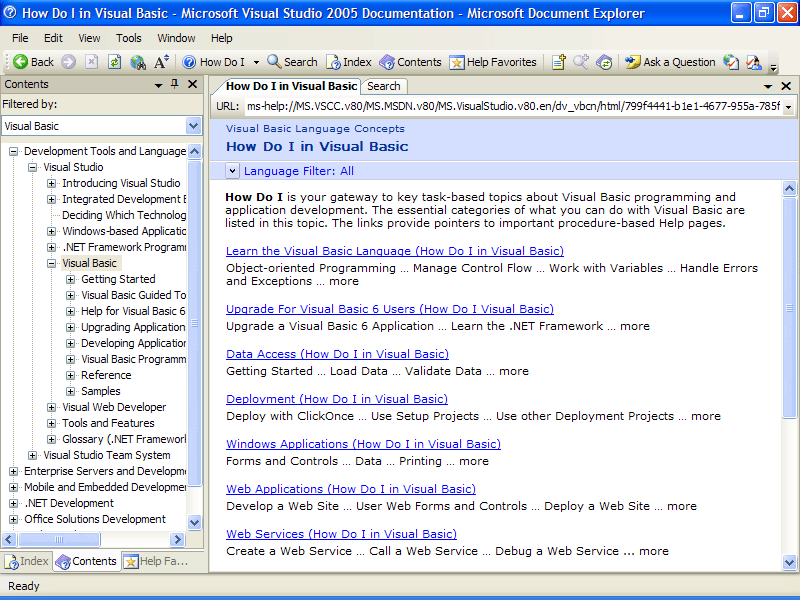
Click one or more topics within the How Do I? list to explore the type of material provided.
For Visual Basic 2005, the Help system contains hundreds of technical descriptions and tutorials (many with sample code). Now you'll configure Help to display just the content that you want when it opens.
On the Microsoft Document Explorer menu bar, click Tools, and then click the Options command.
You are presented with customization options that you can use to configure how the Help system works and (most importantly) what resources Help checks when it searches for information.
Click the Online topic under the Help category, if it is not already selected.
Your screen looks similar to the following:
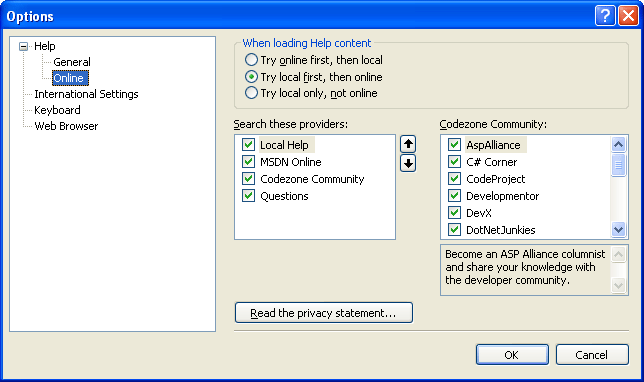
My recommendation is that you set your online options as shown in this screen— essentially, the default settings. First select the middle option button to load Help content first from local sources on your hard disk and then from online sources. Next be sure that MSDN Online and Codezone (the .NET Code Wise community) are selected so that Visual Studio loads recent articles from VB developers each time that you use the Search command. If you find after a while that you prefer one or two Codezone communities over the others, you can adjust the search order or remove items from the list.
Select the configuration options that make sense to you, and then click OK to save them.
You can return to the Options menu within Document Explorer any time that the Help system is open. Now try using another new feature in Visual Studio 2005, the Help favorites list, which operates much like the Favorites list within Internet Explorer.
Maintain a Favorites list within Help
On the Document Explorer toolbar, click the Add to Help Favorites button (the one next to the Help Favorites button, with the icon of a page with a plus sign (+) on it).
When you click this button, Document Explorer adds the article that is currently visible to your preferred list of Help documents. Now you can always have your favorite Help resources organized and right at your fingertips!
Click the Search tab at the top of the Document Explorer window.
The Search window opens, providing a tool that you can use to make specific text-based searches within your local and online help resources.
Click the Language arrow (a content filter), and remove the check marks from all languages except Visual Basic.
You can configure the Help system to limit your search to just the languages, technologies, and topics that you want by using the filter arrows. Because you are just starting with Visual Studio, you might want to limit your search to just Visual Basic for now.
In the Search text box, type data controls, and press Enter.
Visual Studio searches for the text string “data controls” in your local help files and online in MSDN, newsgroup, and Codezone communities. Pay particular attention to the Sort By list box in the Search window, which you can use to select how articles found by Search are displayed. Rumor has it that the Visual Studio 2005 team worked pretty hard to make these Search results easier to understand and use than they have been in the past. Along these lines, note especially the new Visual Studio 2005 feature that creates an abstract for each search result found. This abstract gives you a better opportunity to evaluate a search's potential relevance.
Click the Save Search button on the Document Explorer toolbar.
TIP
In addition to help articles, you can save important search results in your Favorites list.Your screen looks similar to the following illustration. Notice that the Help Favorites window now holds the two new favorites that you have saved.
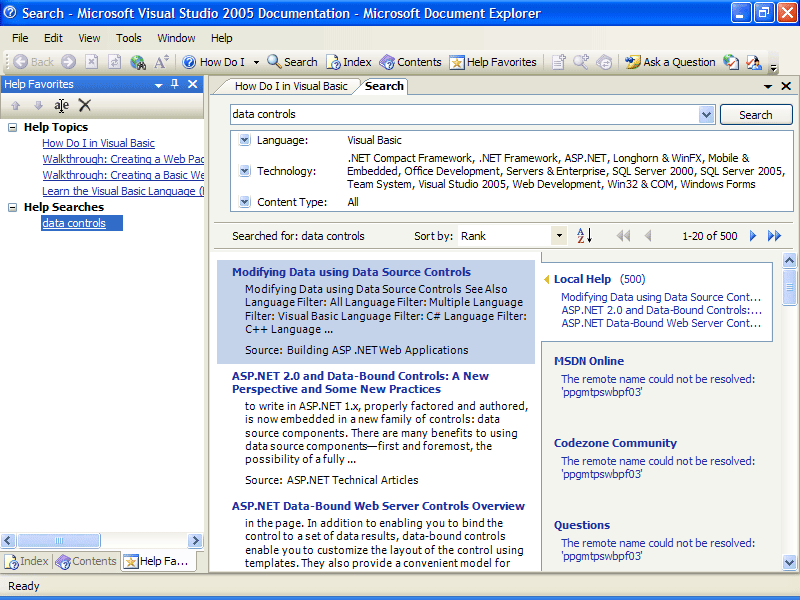
Click the Rename button in the Help Favorites window. (You can also right-click the search that you saved, and then click Rename.)
Document Explorer highlights the name that you used for your search and allows you to rename it so that your favorite more closely matches the actual search. This step is optional, but I find it useful.
Type binding data to controls, and press Enter.
Document Explorer changes the name of the search within your Favorites list. I chose this title because it seemed clearer to me than my original search string. (However, you might want to specify a different title that more closely matches the search results that you have achieved.)
Click How Do I? in the Help Favorites window.
The first article that you saved appears in Document Explorer. Now you'll practice deleting a favorite, a skill that becomes important when your list of favorite Help articles grows long and you need to thin it out.
Click the Delete button in the Help Favorites window.
If you are prompted to confirm your intention to delete this favorite, click Yes.
The How Do I? article is deleted from your favorites list (but not from the Help system).
Click the Close button on the Document Explorer title bar.
There are additional Help features to learn and experiment with, but now is a good time for me to summarize the important Help commands and for you to turn to the writing of your first program in Chapter 2.
Summary of Help Commands
Here is a short compilation of useful Help commands and their uses within the Visual Studio IDE:
To get Help information | Do this |
Organized by programming task | On the Visual Studio Help menu, click How Do I? |
About the feature or command you're currently using | On the Visual Studio Help menu, click Dynamic Help. |
By topic or activity | On the Visual Studio Help menu, click Contents. |
While working in the Code Editor | Click the keyword or program statement you're interested in, and then press F1. |
While working in a dialog box | Click the Help button (question mark) in select dialog boxes (for example, the dialog box displayed when you choose the Options command on the Tools menu). |
By searching for a specific keyword | On the Help menu, click Search, and type the term you're looking for. Filter and organize the search results using the Sort By list box. |
From MSDN and independent Visual Studio Web sites | On the Community menu, click Developer Center or Codezone Community. |
About contacting Microsoft for product support | On the Help menu, click Technical Support. |
EAN: N/A
Pages: 168
- Chapter IV How Consumers Think About Interactive Aspects of Web Advertising
- Chapter VIII Personalization Systems and Their Deployment as Web Site Interface Design Decisions
- Chapter XI User Satisfaction with Web Portals: An Empirical Study
- Chapter XV Customer Trust in Online Commerce
- Chapter XVI Turning Web Surfers into Loyal Customers: Cognitive Lock-In Through Interface Design and Web Site Usability