Opening a Web Browser Within Visual Studio
Opening a Web Browser Within Visual Studio
A handy new feature in Visual Studio 2005 is the ability to open a simple Web browser within the development environment. The browser appears as a tabbed document window in the IDE, so it takes up little space but can be opened immediately when needed. You could open a stand-alone Web browser (such as Internet Explorer) and keep it nearby on the Windows taskbar, but running a Web browser within Visual Studio makes examining Web sites and copying data into Visual Studio even easier. Try using the Visual Studio Web browser now.
Open the Visual Studio Web browser
Click the Other Windows submenu on the View menu, and then click the Web Browser command.
The Web Browser window appears, as shown here:
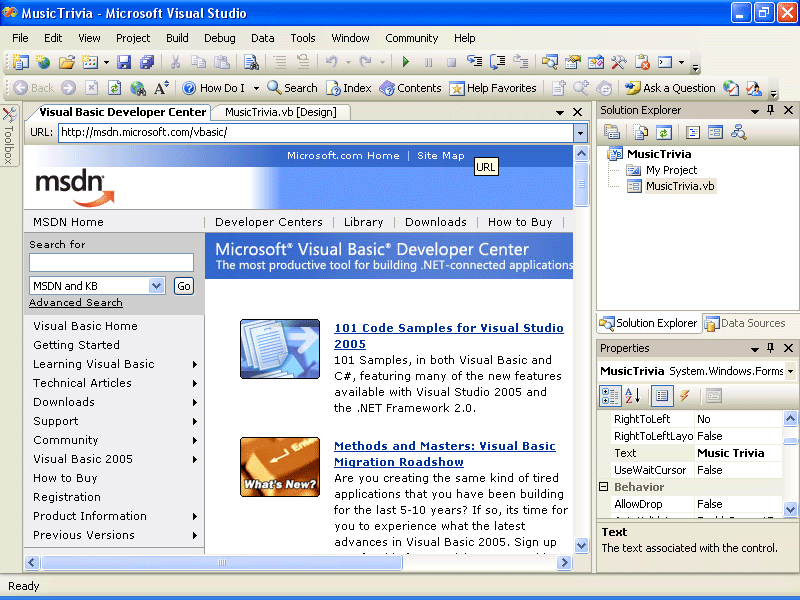
The browser is a tabbed document window by default, but you can change it into a floating window or a docked window by right-clicking the window title bar and then clicking the Floating or Dockable commands.
Experiment with the browser and how it functions within the IDE.
Although the browser is more basic than Internet Explorer or another full-featured browser, you will soon find it a useful addition to the Visual Studio tool collection.
When you're finished, click the Close button on the right side of the Web browser title bar to close the window. (If your browser window appears as a tabbed window, you might need to change it to a floating window first.)
If the Help toolbar is still visible in the IDE, right-click the Help toolbar, and then click Help in the pop-up menu to remove it.
EAN: N/A
Pages: 168