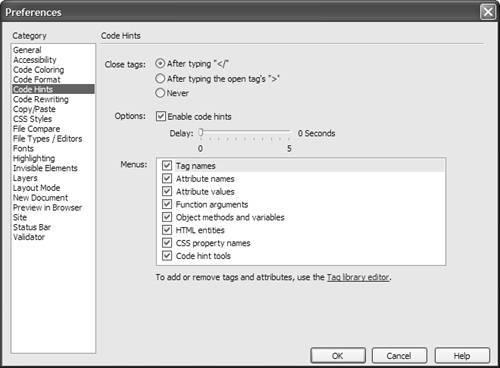When it comes to working with HTML, not all text editors are created equallyand Dreamweaver's code hints are one reason why text editor fans will use its Code view rather than someone else's garden variety notepad-like application.
| 1. | Click anywhere on the page that you want to add a tag. Start a new tag by typing < , and the code hints appear in a pop-up menu ( Figure 15.26 ). 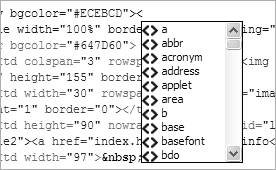 |
| 2. | Type in the first character or two of the tag, and the code hints menu should change to reflect your typing ( Figure 15.27 ). When the hinted value is the tag you want, press Tab. 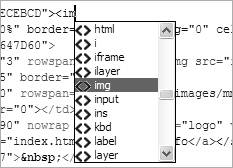 |
| 3. | To add an attribute to your new tag, press the spacebar and continue to type. The code hints pop-up menu will appear again, this time displaying just the valid attributes for that tag ( Figure 15.28 ). Again, choose the one you want and press Tab to get the full attribute added to your tag. 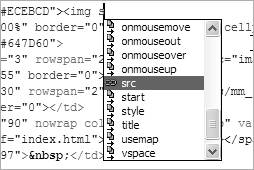 |
| 4. | If you select an attribute that needs to link to a file, the code hint changes to a Browse button ( Figure 15.29 ). Click the button to browse to the file on your disk. 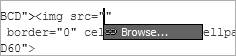 |
| 5. | If you want to add an attribute to an existing tag, click immediately after the tag name (for instance, right after the g in <img ), press the spacebar, and the attributes available will display ( Figure 15.30 ). 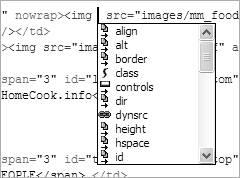 |
| 6. | To end a tag, type </ , and the most recently opened tag will automatically be closed.
|
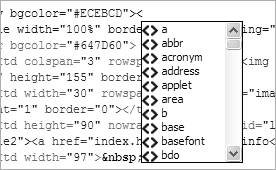
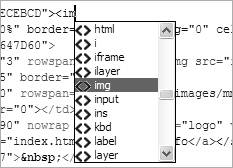
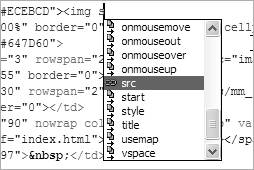
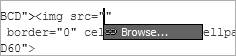
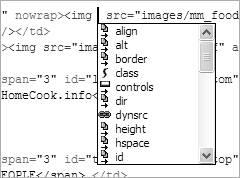
 Tips
Tips