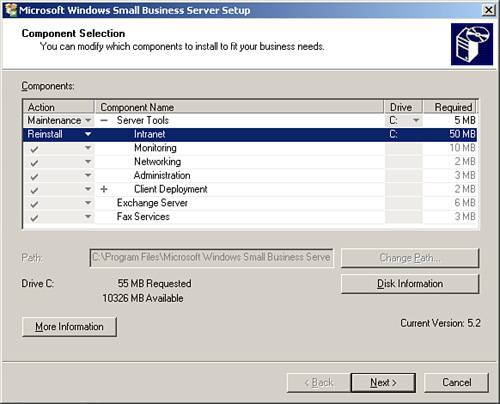Troubleshooting SharePoint Issues
| SharePoint is arguably one of the more challenging SBS components to troubleshoot when problems arise. Fortunately, however, you rarely see issues with SharePointit usually just works. But what do you do when it doesn't? The first step in troubleshooting SharePoint issues is to determine whether you truly have a SharePoint issue or some other issue that only shows itself when you're accessing your SharePoint site. Examples of other issues that could appear when trying to access your SharePoint site include network connectivity issues, firewall issues, and permissions issues. Verify that you can reach your server and that DNS is resolving properly. This is accomplished simply by opening a command prompt and pinging Companyweb. You should receive a response from the IP address of your server. If you don't, you know you have either a network connectivity or DNS issue to troubleshoot. Firewall issues can be tricky, although they rarely prevent you from completely accessing the Companyweb site. One common issue you may see when Internet Security and Acceleration (ISA) Server is installed is a dialog box prompting for user credentials. This most often occurs because your http request is being routed through ISA's proxy service because it is not recognized as an internal website. In this case, you can open Internet Explorer properties, go to the Security tab, and add http://companyweb to your Local Intranet zone. Additionally, you can go to the Connections tab, LAN Settings and add Companyweb to the list of addresses excluded by the proxy service. Permissions issues can often appear similarly to firewall issueswith prompts for user credentials. However, unlike firewall issues, entering proper credentials never lets you access the Companyweb site. In this instance, you want to make sure that you are not experiencing an issue with the specific client PC, by having the same user log on to another PC and try to access the Companyweb site. If the user can access the site from another PC, you know you do not have a permissions issue within the Companyweb; otherwise, the user would not be able to access the site from any location. If the user cannot access the site from another PC, a Companyweb site administrator needs to verify that the problem user has the proper permissions to access the Companyweb site. If site permissions appear okay, you will want to log on to the server to check the user's AD account and verify that it is not locked out or disabled. Although network connectivity and firewall issues are the most common, it is possible that you may encounter an issue with WSS itself. If you have eliminated client-side issues, such as network connectivity and firewalls, and have verified that you do not have a permissions problem, you want to begin looking at your server. Check the obvious items first by verifying that your necessary services are started. These include the MSSQL$SHAREPOINT service and the SPTimer service. If both of these services are started, verify that the Companyweb web site is started within IIS. If your services and website are started, check the logs. WSS is relatively new technology and as a result is very good about logging errors to the Windows Event logs. Open your Event Viewer and access the Application log. Check for any errors relating to WSS. If you find a related error, open the error and note the Event ID and description. Open a web browser and navigate to http://www.eventid.net. Enter the Event ID from your error and review the results. Additionally, don't be afraid to consult the many resources that the SBS community has to offer, which are outlined in Appendix A, "SBS Resources." The Definitive Remove and Reinstall Companyweb How-To GuideUnder most deployment scenarios, you should not need to remove or reinstall your Companyweb site. However, if you find yourself in this position it is important to know how to perform this level of maintenance. With any reinstallation process, there is a chance for data loss. As a result, if you have any documents or content from your current Companyweb site that you want to save, be sure to either extract these items from your Companyweb site and save them to disk or make sure that you have a valid SharePoint backup as discussed earlier in this chapter so that you can perform item-level restores into the new site if necessary. A true benefit of SBS is the work that Microsoft has done for you in terms of providing comprehensive wizards to streamline installation and maintenance tasks. As with most aspects of SBS maintenance, Companyweb removal and reinstallation are best handled via the SBS wizards, specifically the SBS integrated installation wizard. Reinstalling Companyweb via the SBS integrated installation wizard does not reinstall the Companyweb content database if it already exists. To access the SBS Integrated Installation Wizard, follow these steps:
If the integrated reinstallation process does not solve your problem, or if you want to start over with a blank, default Companyweb site, a complete manual removal and installation of Companyweb will be required, which can be accomplished by using the following steps. More information is also available via Microsoft knowledge base article 829114: How to Remove and How to Install the Windows Small Business Server 2003 SharePoint Services Companyweb Web Site.
|
EAN: 2147483647
Pages: 253