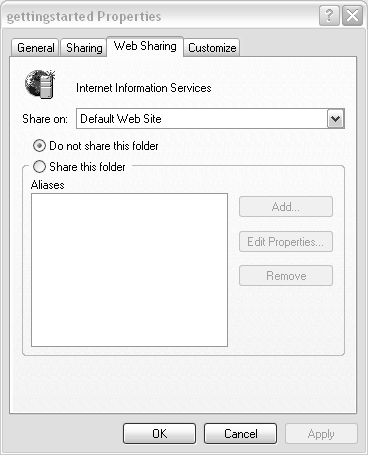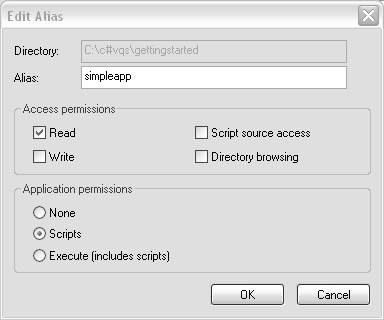Writing a Simple ASP .NET Page
| Earlier, you learned how to build a simple Web application with Visual Studio .NET. You don't need to use VS .NET to build ASP .NET applications. An alternative is to use everyone's favorite Web application editor, notepad.exe (though any other text editor is fine as well). To author ASP .NET applications without VS .NET:
|
EAN: 2147483647
Pages: 198