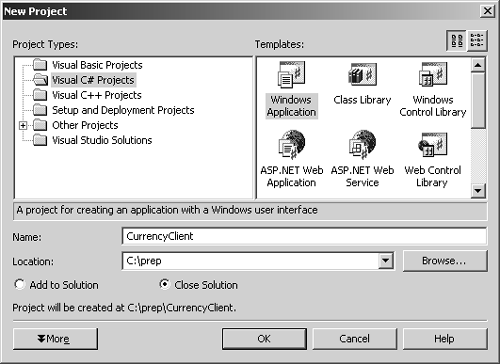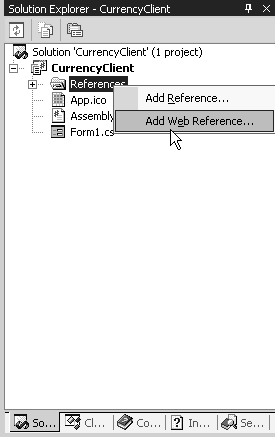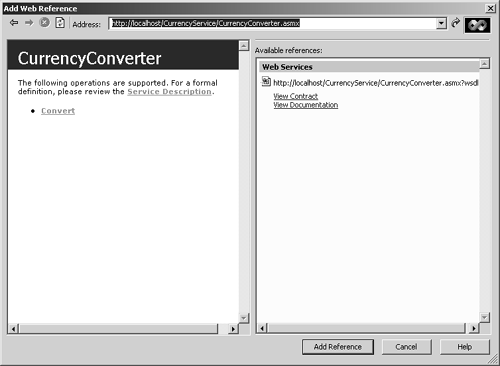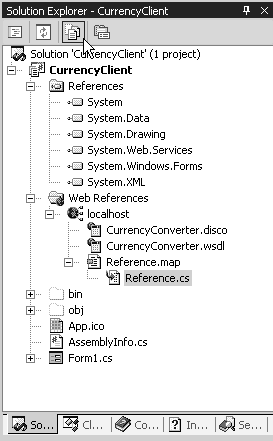Consuming Web Services
| If you read the last section, then you know the basics of creating a Web Service with the wizard. Of course, there is a lot more to creating robust Web Services. For example, there are issues with how to transfer various data types through the Web using the SOAP protocol. One important issue is the issue of using a Web Service. VS.NET offers a wizard that lets you connect easily to a Web Service. To use a Web Service:For this example let's assume you want to create a desktop application that connects to the Web Service without the use of a browser.
|
EAN: 2147483647
Pages: 198