Section 8.4. PuTTY
8.4. PuTTYPuTTY is a free tool produced, maintained, and updated in Cambridge, England, by Simon Tatham and his team. The tool allows you to connect via Secure Shell (SSH), Telnet, and Rlogin to remote Linux\Unix systems. PuTTY is a program that you run from, say, your Windows desktop and, utilizing SSH, Telnet, or Rlogin, allows you to access the file systems of remote Unix\Linux computers (for example, your ESX Server). The ESX MUI allows you to perform the majority of the functions, say 95 percent, that ESX Server provides; accessing the console of your ESX Server via PuTTY provides 100 percent of all ESX Server functionality. PuTTY allows for this access if you're using a Windows desktop. By default, the most current version of ESX Server, as of this writing, sets the ESX Server security to High. This allows for console access utilizing SSH only. Of course, if your workstation is Linux/Unix-based you can easily shell into your ESX Server. However, if you run Windows on your desktop, as we do, most of the time, PuTTY is used as an SSH tool, so you'll want to become familiar with it. So, what is SSH? Well, SSH allows you to connect to remote computers, such as your ESX Server, using an encrypted link. This helps prevent network packet sniffing, and the discovery of unencrypted passwords and text can be read by unauthorized individuals. Once you've connected to your ESX Server using PuTTY, which uses SSH for the encrypted connection, you can the run commands, scripts, and perform all of the functionality that comes native to ESX Server. You can download PuTTY at the following site: www.chiark.greenend.org.uk/~sgtatham/putty/download.html. Once you've downloaded and installed this, PuTTY is quite simple to use. Double-click the PuTTY icon to start the executable and bring up the window shown in Figure 8.11 Figure 8-11. The PuTTY Window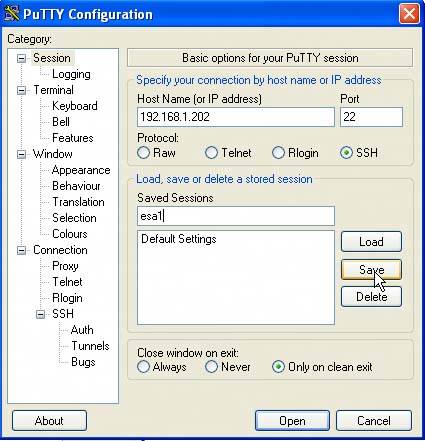 You can type in the IP address of your ESX Server or if you have created an A record in your DNS server, you can input the host name of your ESX Server. In the Saved Sessions area, type in a name for this session, which in this example is simply the name of our ESX Server. Once you've done that you can click the Save button to add the settings, host name, or IP address for quick access in the future. Click Open and you'll be prompted for a username and password (see Figure 8.12). Figure 8-12. PuTTY Login Prompt Note: There are many options on the left panel of PuTTY that you can set, but for simple access to your ESX Server, the defaults are sufficient. Once you've provided proper login credentials, you'll then be given access to the remote ESX Server and its file system. From there, you can run scripts and commands like vmkfstools or vmware-cmd both of which we will discuss later in this chapter. PuTTY allows for secure access to your ESX Server's console. It's an important tool to familiarize yourself with, one that allows you to perform all of the native functionality that ESX Server provides. |
EAN: 2147483647
Pages: 173
- Chapter IV How Consumers Think About Interactive Aspects of Web Advertising
- Chapter VI Web Site Quality and Usability in E-Commerce
- Chapter VII Objective and Perceived Complexity and Their Impacts on Internet Communication
- Chapter IX Extrinsic Plus Intrinsic Human Factors Influencing the Web Usage
- Chapter X Converting Browsers to Buyers: Key Considerations in Designing Business-to-Consumer Web Sites